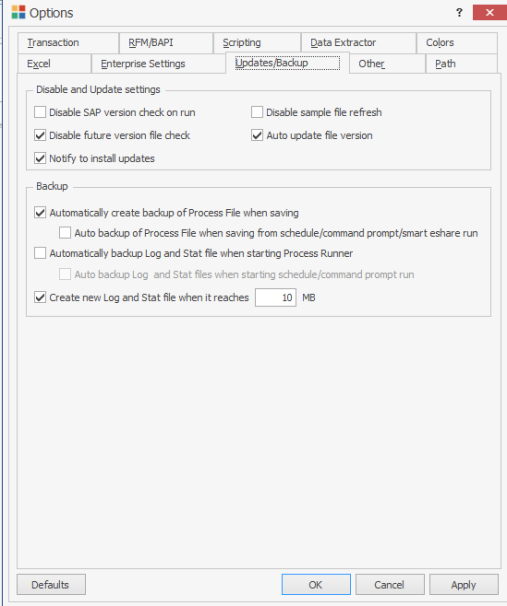Updates/Backup
This section describes how to use the options on the Updates/Backup tab to get the latest updates of Process Runner and enable the automatic process of backing up Process files, Stat files, and log files.
To configure options in Updates/Backup tab
- In Process Runner, select Tools > Options. The Options window is displayed.
- On the Updates/Backup tab, select the following options:
- Disable SAP version check on run: Indicates that Process Runner does not check for SAP version automatically when it is started.
- Disable sample file refresh: Disables the refresh of sample file version.
- Disable future version file check: Indicates that no warning messages are displayed when you open a Process file in an older version of Process Runner that was created in a later version of the product.
- Auto update file version: Updates your file version to the latest version automatically.
- Notify to install updates: Notifies you through a bell icon
 when an updated version of Process Runner is available. When you select the option and reopen Process Runner, a bell icon is displayed in the upper-right corner of the window if an updated version is available.
when an updated version of Process Runner is available. When you select the option and reopen Process Runner, a bell icon is displayed in the upper-right corner of the window if an updated version is available. - Automatically create backup of Process file when saving: Stores the backup of Process files automatically in
My Documents\Innowera\Backupfolder. Optionally, you can also select Auto backup of Process file when saving from schedule/command prompt/smart eshare run. - Automatically backup Log and Stat file When starting Process Runner: Stores the backup of Log and Stat files automatically in
My Documents\Innowera\Backupfolder. Optionally, you can also select Auto backup Log and Stat files when starting from schedule/command prompt run.
- Enter a value in the Create new Log and Stat file when it reaches box to automatically create new Log and Stat file when the file reaches the specified size.
- Select OK. The details are saved.
You can use the Defaults option to revert to the default settings.