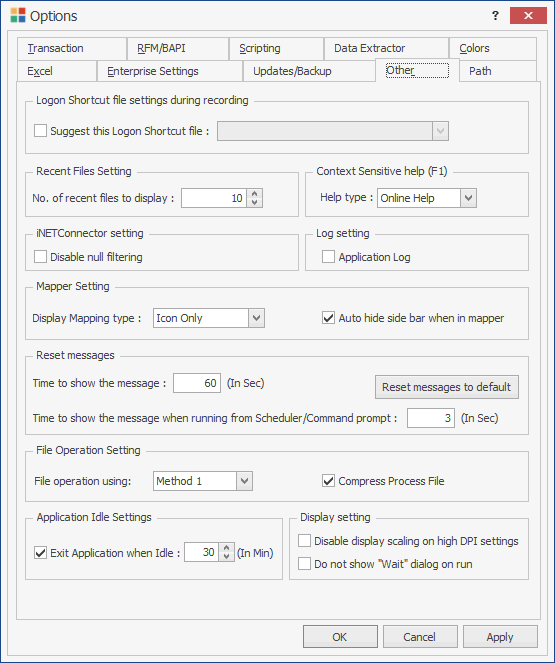Other
The topic describes how to configure the options of the Other tab.
To configure the options on the Other tab
- In Process Runner, select Tools > Options. The Options window is displayed.
- On the Other tab, select Suggest this Logon Shortcut file and then select a logon shortcut file from the dropdown list. The selected logon shortcut file is displayed during the recording of a transaction, which eliminates the SAP logon step and speeds up your recording process.
- In No. of recent files to display, enter the number of recent files that must be displayed in My Dashboard > Recent File List.
- In Context Sensitive help (F1), to open help, select one of the following:
- Online Help: Displays the most updated help directly from web.
- Local Help: Displays the help from the Process Runner help file that is available in your Process Runner installation folder.
- To use the NetWeaver RFC library to communicate with SAP, select iNETConnector setting.
- To generate the application log for help from the Magnitude support team, select Application Log.
-
In Mapper Setting, select the following:
- Display Mapping type: Indicates the display for the mapping type.
- Icon Only: Displays only the icon in the dropdown list that is displayed in the Mapping Type column.
- Icon with caption: Displays only the icon with the relevant text in the dropdown list that is displayed in the Mapping Type column.
- Auto hide side bar when in mapper: Hides the sidebar displayed when the Mapper tab is activated; you can get a complete detailed view of Mapper.
- Display Mapping type: Indicates the display for the mapping type.
- In Reset messages, select the following:
- Time to show the message: Sets the custom time for automatic timeout messages.
- Reset messages to default: Resets all timeout & saved response (do not ask again) messages to default.
- In File Operation Setting, select the following:
- Compress Process File: Compresses every Process File globally. After successful download and installation of Process Runner Enterprise, if any existing Process File (which are created in Process Runner 20084.20.132.21677 or earlier versions) is opened with Process Runner Enterprise, that file is upgraded and compressed. Thereafter those Process Files run into compatibility errors when opened in Process Runner 2008 4.20.132.21677 and earlier versions.
To make the Process File compatible with Process Runner 2008, disable the Compress Process file option in Process Runner Enterprise edition. This setting can be performed on the individual Process Files by disabling the Save Process file with Compress format option in the Save As Options tab.
Note: File operation using is an advanced file operation setting and should not be used without instructions from the Magnitude support team.
- Compress Process File: Compresses every Process File globally. After successful download and installation of Process Runner Enterprise, if any existing Process File (which are created in Process Runner 20084.20.132.21677 or earlier versions) is opened with Process Runner Enterprise, that file is upgraded and compressed. Thereafter those Process Files run into compatibility errors when opened in Process Runner 2008 4.20.132.21677 and earlier versions.
- To close the application if it is idle for specified time period, select Exit Application when idle.
- In Display Setting, select the following:
- Disable Display Scaling on High DPI settings: Disables the automatic display scaling when on High DPI settings.
- Do not show "Wait" dialog on run: Does not show the Wait dialog on run.
- Select Apply and then OK. The changes are saved.
You can use the Defaults option to revert to the default settings.