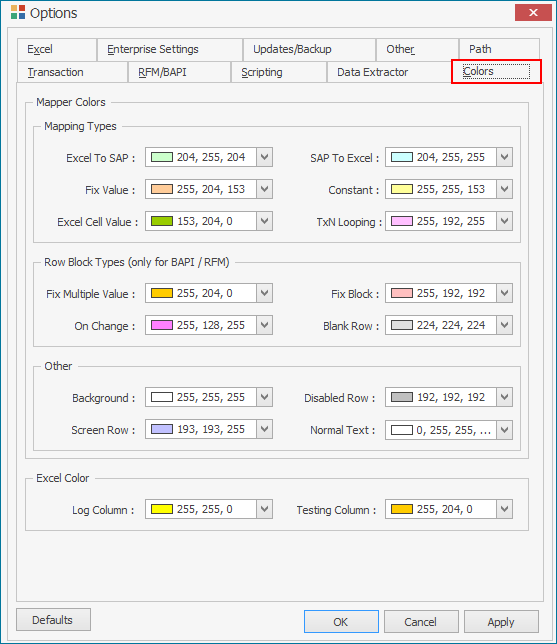Colors
This topic describes how to configure the options of the Colors tab that helps you identify the various fields and values on the Mapper tab.
To configure the options on the Colors tab
- In Process Runner, select Tools > Options. The Options window is displayed.
-
On the Colors tab, in Mapping Types, set the color for the following fields:
- Excel To SAP: Indicates the row in Mapper where Mapping type is Excel To SAP.
- SAP To Excel: Indicates the row in Mapper where Mapping type is SAP To Excel.
- Fix Value: Indicates the row in Mapper where Mapping type is Fix Single Value.
- Constant: Indicates the row in Mapper where Mapping type is System Value.
- Fix Excel Value: Indicates the row in Mapper where Mapping type is Excel Cell Value.
- TxN Looping: Indicates the row in Mapper where Start Loop and End Loop are used.
- In Row Block Types (Only for BAPI/RFM), set the color for the following fields:
- Fix Multiple Value: Indicates the row in Mapper where Mapping type is Fix Multiple Values.
- Fix Block: Indicates the row in Mapper where Block Type is Fix Block.
- On Change: Indicates the row in Mapper where Block Type is On Change.
- Blank Row: Indicates the row in Mapper where Block Type is On Blank Cell In Column
- In Other, set the color for the following fields:
- Background: Indicates the background color in Mapper.
- Disabled Row: Indicates the inactive rows in Mapper.
- Screen Row: Indicates the screen rows in Mapper (Only for Transaction).
- Normal Text: Indicates the text in Mapper.
- In Excel Color, set the color for the following fields:
- Log Column: Indicates Excel Status and Log columns.
- Testing Column: Indicates Excel Status and Log columns during Test Run.
- Select Apply and then OK. The changes are saved.
You can use the Defaults option to revert to the default settings.