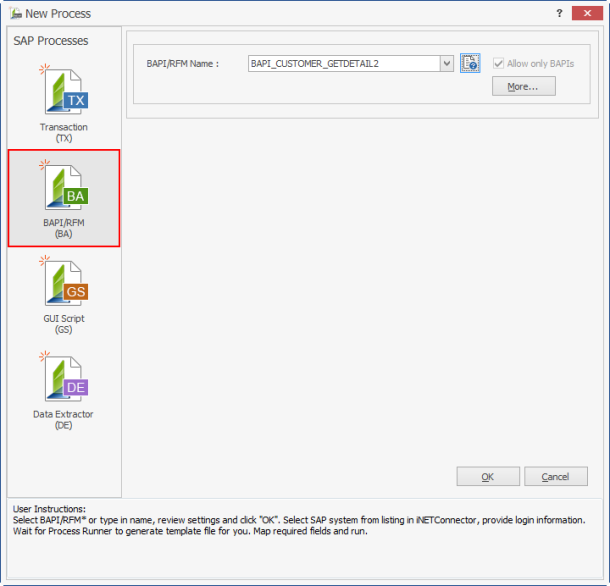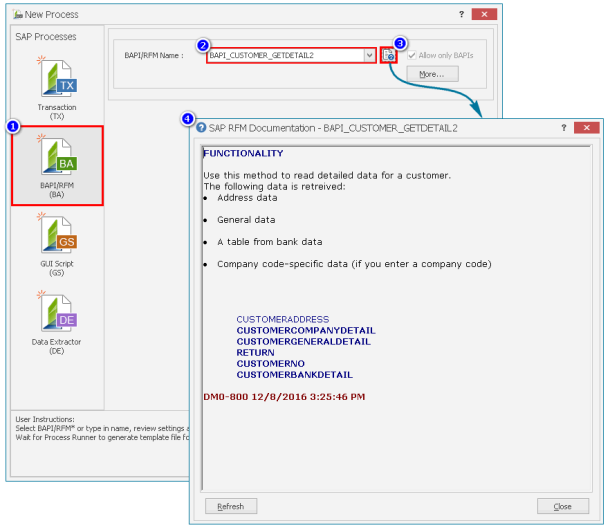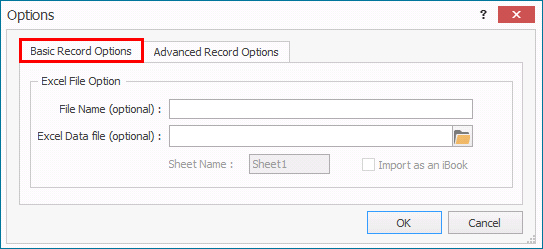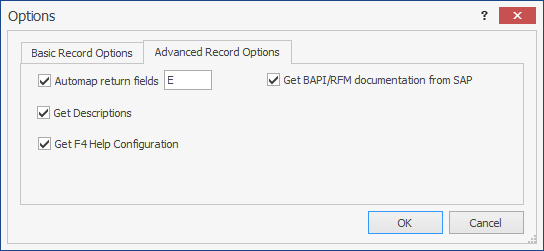BAPI/RFM
This topic describes how to create a BAPI/RFM template using Process Runner. The file is saved as an .iff file (Innowera Function module File).
To create a BAPI/RFM Process file
- Select File > New Process > New RFM/BAPI or select BAPI/RFM (BA) available on the left side of the New Process window.
- In the BAPI/RFM Name box, enter the BAPI/RFM name.
- To retrieve the SAP documentation of the BAPI/RFM, click the pop-up icon. A pop-up window is displayed with the documentation about the BAPI/RFM that you can download and view.
- Optionally, select More... for additional recording options. The Options window is displayed.
- On the Basic Record Options tab, enter the following details:
- File Name (optional): Adds the file name for the Process file before recording. If this field is left empty, then Process Runner automatically generates a name for the Process file.
- Excel Data file (optional): Indicates that an external Excel file that has data must be uploaded or downloaded to or from SAP. Provide the correct worksheet name of the selected Excel file.
Select OK. The changes to the options on the Basic Record Options tab are saved.
- On the Advanced Record Options tab, enter the following details:
- Automap return fields: Maps the standard BAPI return fields to Excel columns automatically beginning from the specified column ID. Process Runner can automatically detect standard return fields and map them as SAP to Excel downloads.
- Get BAPI/RFM documentation from SAP: Retrieves and saves the SAP standard documentation for the selected function module in your logon language.
- Get Descriptions: Retrieves the field descriptions from SAP in your logon language.
- Get F4 Help Configuration: Allows Process Runner to automatically generate F4 Help for all the fields.
- Select OK. The changes to the options on the Advanced Record Options tab are saved.
- On the Basic Record Options tab, enter the following details:
- Select OK. The Magnitude Connector for SAP window is displayed. For information about how to record different types of BAP/RFM transactions, see the tutorials in the BAPI section.