Background/Cause:
Sometimes due to the SAP behavior it becomes difficult to use the same recording for different material types.Recording updates for various views in MM02 could be tricky. The problem is that the view selection changes as per the configuration of material type. For example, Purchasing view may not be always in the same position for different material.
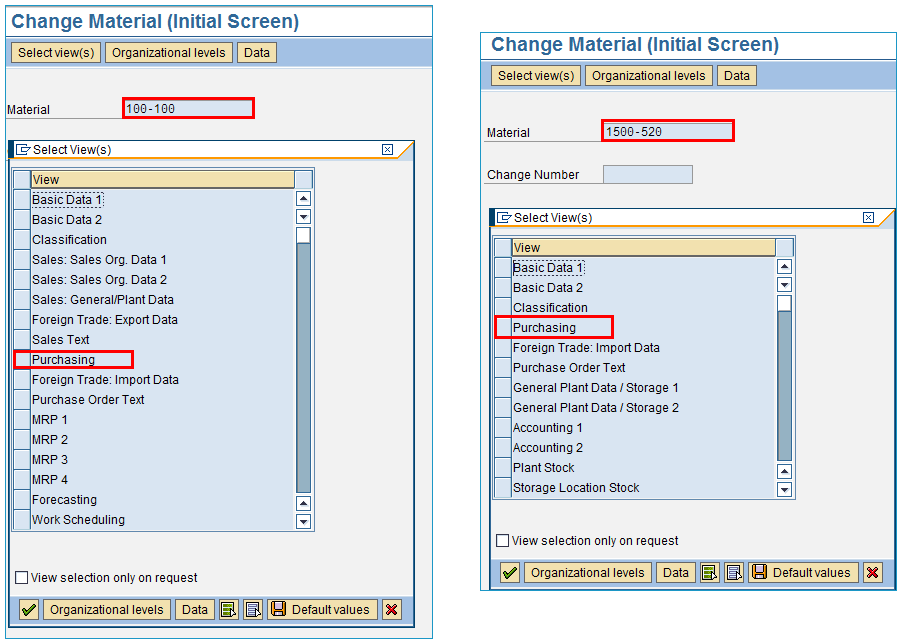
If you have recorded by selecting Purchasing view based on material 100-100 in above example, it would not work for material 1500-520 since purchasing view is on 4th position while in original recording it was at 9th position. Please note that this is just an example of purchasing view but it applies to various view and various materials or material types.
Suggested Solution:
The above issue can be addressed by doing a correct recording in Process Runner. The solution is simple and requires recording to be done a bit differently. The below steps suggest the best practice in recording MM02 so you can process update in the fields of any views.
1)Always record by selecting “Basic Data 1” or “Basic Data 2” (or first view you see). It is important that you DO NOT select the view you really want to go to yet. We will do that in the next step.
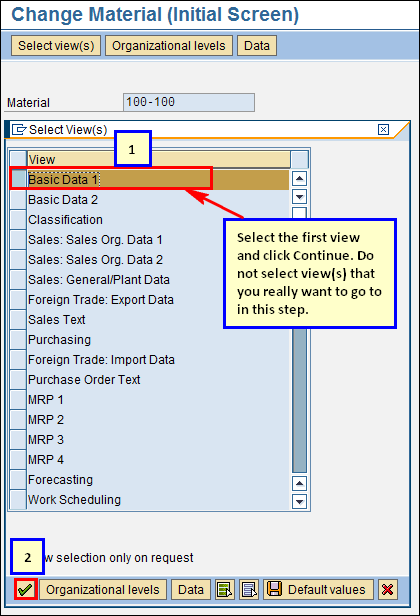
2)Once in the “Basic Data” view (or first view you selected), select “Purchasing” view (or any view you want to go to) from top right pull down menu.
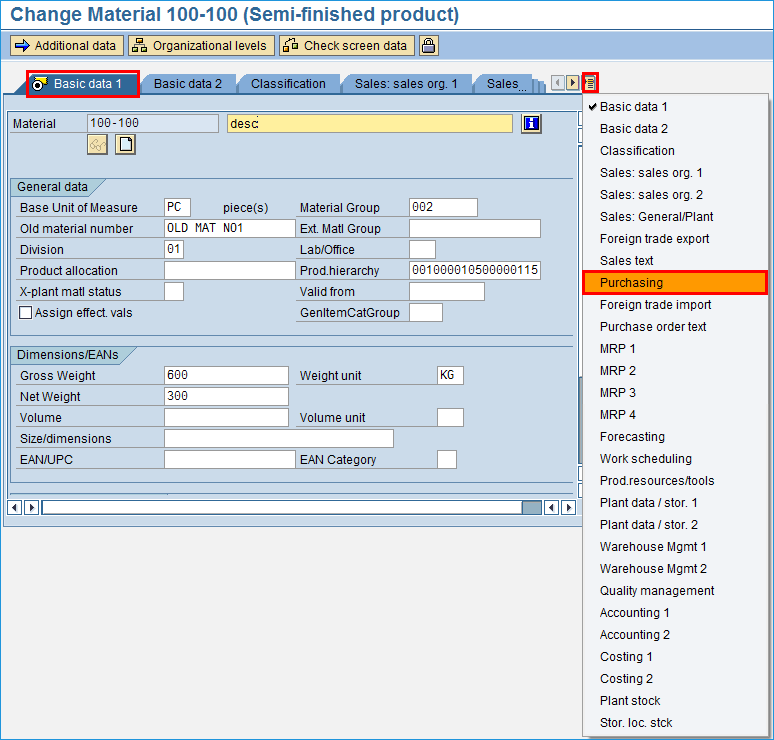
Once you are in the desired view, continue making changes and finish the recording.
For multiple views (e.g Accounting 1 and 2), after making changes in one view go to another view using same method and finish the recording. If you record with this technique, Process Runner recording should always work.
Note: While recording, Process Runner gives you best practice tip to produce a recording that will work in all cases.
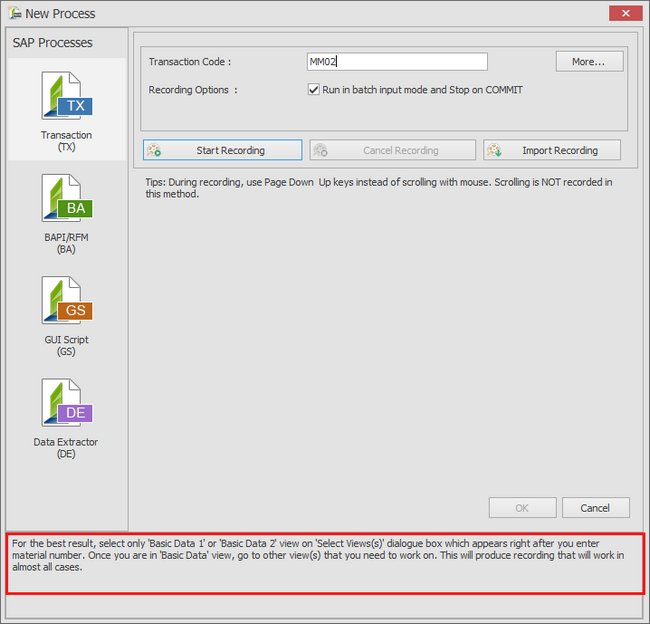
If you still face any issue, please do the recording as close to the suggested method and send your recording and problem description to Innowerasupport@magnitude.com