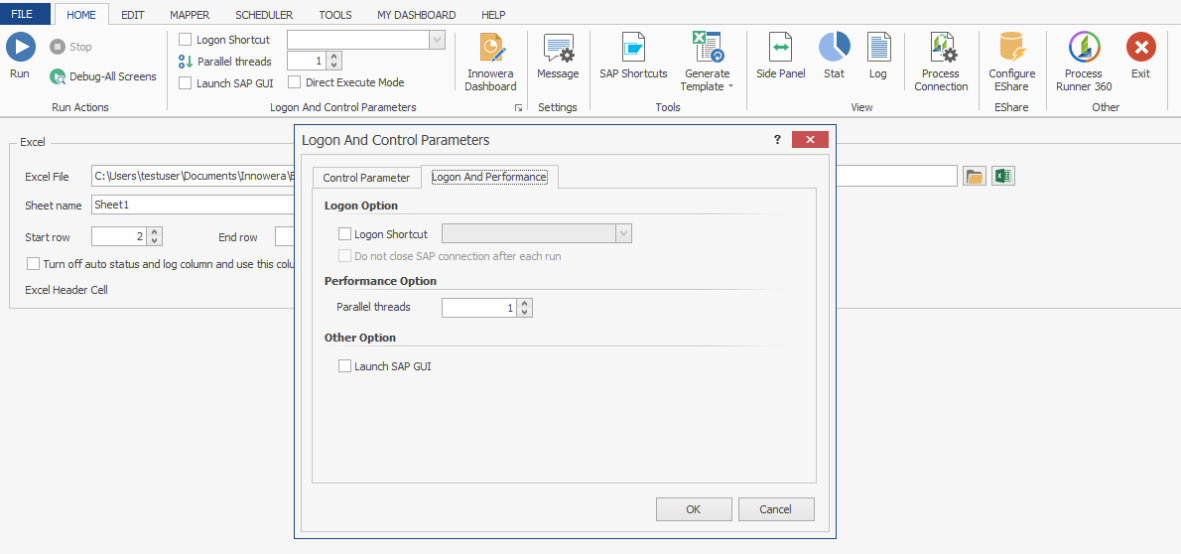Logon and Control Parameters
This topic describes the Logon and Performance tab of the Logon and Control Parameters window.
To configure logon and performance parameters
- Open the Process file and go to the Home tab.
- In the Logon and Control Parameters section, click the popup icon. The Logon and Control Parameters window is displayed.
- Select Logon and Performance.
- To assign a logon shortcut to the Process file, select Logon Shortcut and select a shortcut from the dropdown list. The Process file uses the assigned logon shortcut when it is run. Usually, this option is helpful in cases when the scheduler is used to schedule the Process files.
- To prevent Process Runner from logging off SAP after transactions and BAPI calls are run, select Do not close SAP Connection after each run.
- To set the number of parallel threads that can be processed simultaneously when a Process file is run, select the number of threads in Parallel threads. When you run a Process file, you can monitor the external Excel file; by default, each row is processed serially.
Note: The parallel processing functionality can improve the overall load time, but using more threads lead to consumption of more dialogue threads in SAP. By default, only three threads are possible; extension for the number of parallel threads in Process Runner requires a special license from Magnitude. Also, if you are using the DRS functionality, you cannot use the parallel thread mode more than once. Refer to the video for information about parallel processing in Process Runner.
- To make the RFC connection by launching SAP GUI, select Launch SAP GUI. This option avoids SAP dump or connection timeout.
- Select OK. The changes are saved.