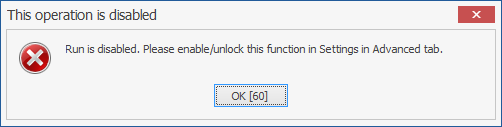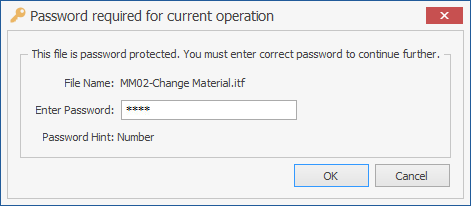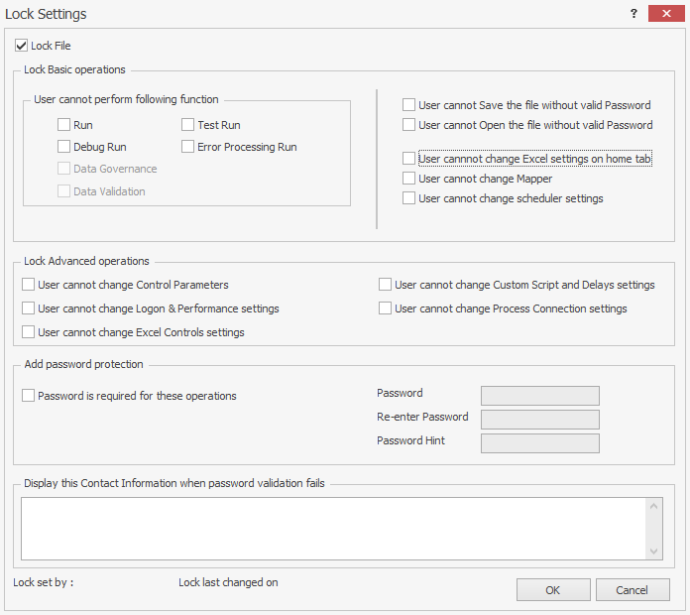Lock File
This topic describes how to use the options in the Lock Settings window to prevent users from making changes to a specific Process file.
Refer to the video to understand how Process Runner implements File Locking and Password Protection.
To configure the lock settings
- In Process Runner, open the Process file that you want to update.
- Go to the Edit tab and select Lock File. The Lock Settings window is displayed.
- In the Lock Basic Operations section, perform the following steps:
- To ensure that a specific run type cannot be run, in User cannot perform following function, select Run, Test Run, Debug Run, Error Processing Run, Data Governance, and Data Validation depending on your requirements. The Data Validation option is displayed only for Transaction Process files.
An error message similar to the following is displayed when this file is run and if the Run option is disabled.
- To ensure that the password is entered when saving and opening the file, select User cannot Save the file without valid password and User cannot Open the file without valid password; these options are valid only if password-protection is enabled for the Process file as described in step 5.
- To disable the Excel section on the Home or Edit tabs when you open the Process file, select User cannot change Excel settings on home tab.
- To ensure that the Mapper is not displayed in the Mapper tab on the Home or Edit tabs when you open the Process file, select User cannot change Mapper.
- To ensure that schedules cannot be added, edited, or deleted, select User cannot change scheduler settings.
- To ensure that a specific run type cannot be run, in User cannot perform following function, select Run, Test Run, Debug Run, Error Processing Run, Data Governance, and Data Validation depending on your requirements. The Data Validation option is displayed only for Transaction Process files.
- In the Lock Advanced Operations section, select the following options:
- User cannot change Control Parameters: Indicates that the options in the Control Parameter tab in the Logon and Control Parameters window on the Home tab are disabled.
- User cannot change Logon & Performance settings: Indicates that the options in the Logon and Performance tab in the Logon and Control Parameters window on the Home tab are disabled.
- User cannot change Excel Controls settings: Indicates that the options in the Excel Controls tab on the Edit tab are disabled.
- User cannot change Custom Script and Delays settings: Indicates that the options in the Custom Script And Delays Options tab on the Edit tab are disabled.
- User cannot change Process Connection settings: Indicates that the options in the Process Connection section under Home or Edit tabs are disabled.
- To configure a password that must be entered when opening or saving the Process file, perform the following steps in the Add password protection section:
- Enter the password, confirm the password, and enter a password hint.
- To enter the contact details of the person who can be contacted when the password validation fails, enter the information in the Display this contact information when password validation fails box.
Note: When you enter a password but do not select either User cannot Save the file without valid password or User cannot Open the file without valid password, Process Runner asks for a password if you have selected Lock File.
- Select OK.The details are updated.