Move License Server to a Different Server
To transfer license server from one server to another, perform the following steps:
- Collecting and sending details of Old License Server
- Open a web browser and type the following to access the web interface of License Server.
http://<IPAddressOfLicenseServer>:5054/
Note:
5054is the default port to access web interface of the License Server. If you have changed this to another value, use that port instead of5054.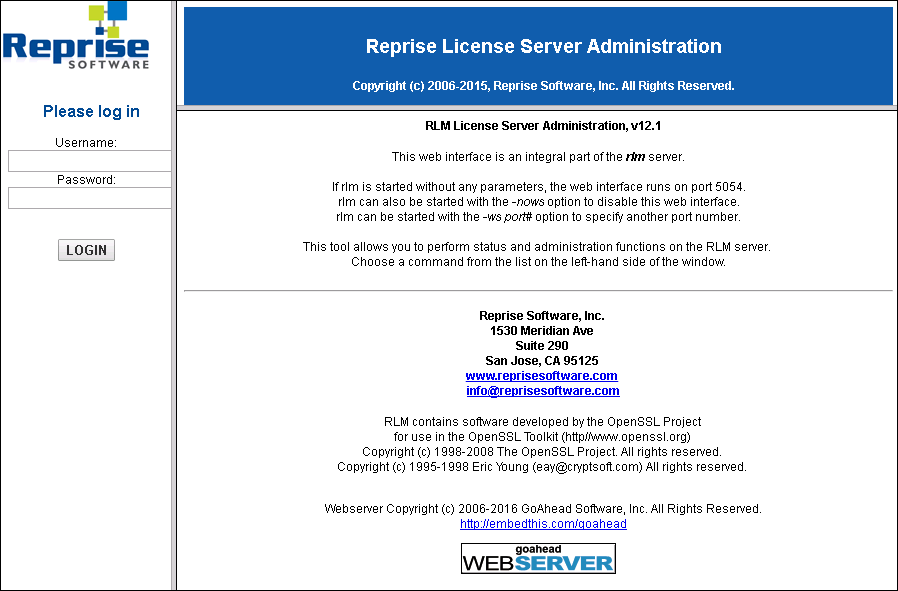
Note: The above screenshot could vary based on the RLM version installed.
- If you have installed RLM version 10 and higher, enter valid login credentials; else go to step 3.
- Click Status in the left pane of License Server web interface as shown in the following screenshot.
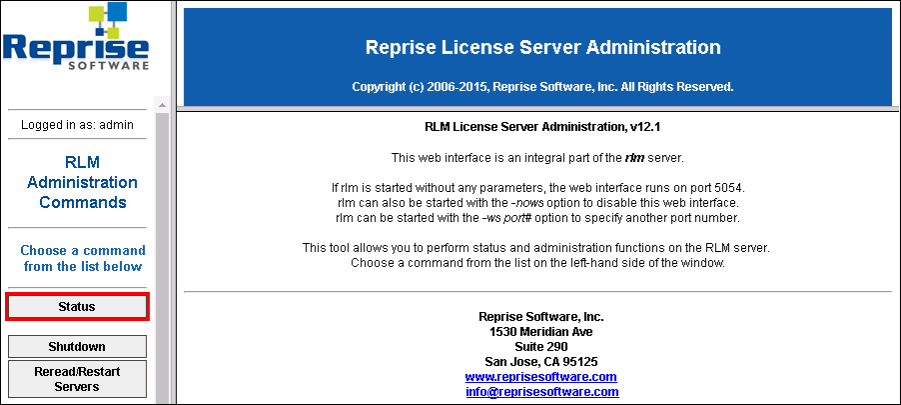
- Click innowera under Server status as shown in the following screenshot.

-
License Pool Status window is displayed. Send an email to InnoweraLicense@magnitude.com along with the screenshot of the license pool status. Ensure that the screenshot shows the full table details of License pool status.
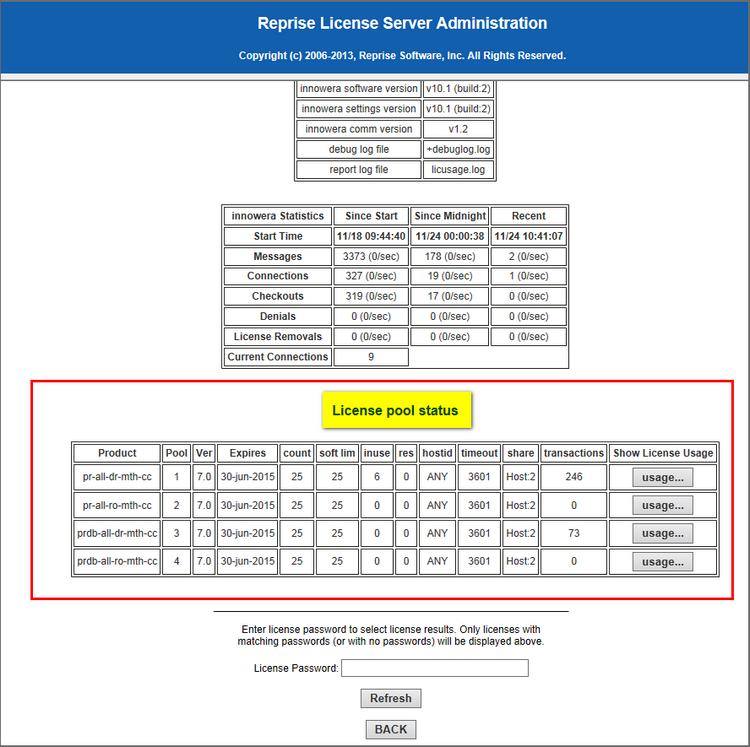
- Log out from the license server web interface.
- Collecting and sending details of the new license server
- Provide your new server’s (IPConfig/all report) to Innowera by following the below steps:
- Ensure that you are on the new server where you want to transfer Innowera License Server.
- At the Command Prompt, type
ipconfig/all >desktop\ipreport.txt. Aipreport.txtfile is created on the desktop. - Email the
ipreport.txtfile to your Innowera point of contact or InnoweraLicense@magnitude.com. Note if you are planning to run License Server on a virtual computer, indicate this in your email. - You will receive an email from Innowera with
InnoweraLicenseServer.Zipfolder within 2-3 business days. Thiszipfolder contains Innowera License Server executables and a temporary license file so Innowera License Server is up and running on new server.To install and run the License Server, perform the following steps:
- Extract the contents of the
InnoweraLicenseServer.Zipto a folderC:\Innowera License Serveron a server where you want to install the new License Server. The extracted contents are as follows: RLM.exe(License Server executable including built in web server)Innowera. Set(Configuring setting for License Server. This file should not be changed.)- PDF copy of this document
temp.lic( Temporary license file)-
Log folder containing
LicUsage.logfile - Double click
RLM.exe.
Your license server is up and running with a temporary license.
- Extract the contents of the
- Update the
PROR.LICfile for Process Runner with the new server IP address or server name where the new license server is transferred and running. Distribute this file to clients to connect to Innowera License Server from their computer when they start Process Runner. Instruct them to copy this file toMy Documents\Innowera\LICfolder.
- Decommissioning old license server
When the new Innowera License Server is up and running, you can decommission of old License Server. You must delete old license server software and license file. You must notify and provide Innowera with information that is requested once decommissioning of old license server is completed. Innowera will then issue permanent license for your new license server.
- Receiving Permanent License for New Server
After you receive the Permanent License from Innowera, follow these steps:
- Make sure you are on the new license server for which you made the permanent license request.
- Go to
C:\Innowera License Serverwhere you have extracted the contents of the Innowera License files. - Remove the temporary license from this folder.
- Copy the permanent license file you received from Innowera in this folder.
- Restart the license server; if you are running License Server from command prompt, simply close the command prompt window and start
RLM.EXEagain. If you are running License Server as a Windows Service, go to Windows Service from the Control Panel and then stop and restart the service again. Default service name is RLM. - Your new permanent license should be effective now. Process Runner users will be able connect to this new license server.
