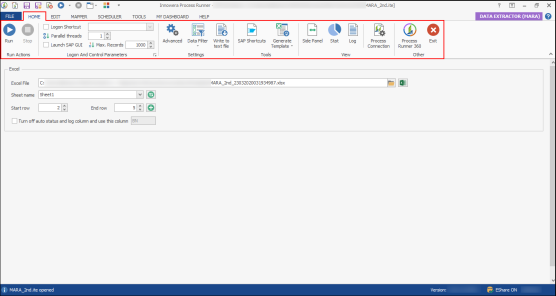Home
The Home tab displays and allows you to maintain information about the file you are working on. For example, it shows which Excel file will be used and how the Transaction or BAPI should be run in SAP. You can also control how to perform SAP logon and how many parallel sessions to use.
The Home tab and Edit tab have a common set of options in the Excel section. If Process Connection is enabled in the View section of the Home tab, then an additional panel for process connection is displayed in the lower pane of the window.
To configure the options in the Excel section
- In Excel File, click the browse icon to browse and select the path of external Excel file on your local system. Alternatively, click the Excel icon to open the Excel file that is in the selected path.
- In Sheet name, select the sheet name from the dropdown list. When the Process file is run, the results are displayed in the selected sheet.
- In Start row, select the first Excel row from where Process Runner must start the run.
- In End row, select the last Excel row where Process Runner must stop the run. If there is no data before End Row, Process Runner stops before it reaches the End row.
- To write the run logs in a specific Excel column, select Turn off auto status and log column and use this column and enter the column value. By default, Process Runner finds the last available Excel column and places the return log in this column.
- Run the Process file.