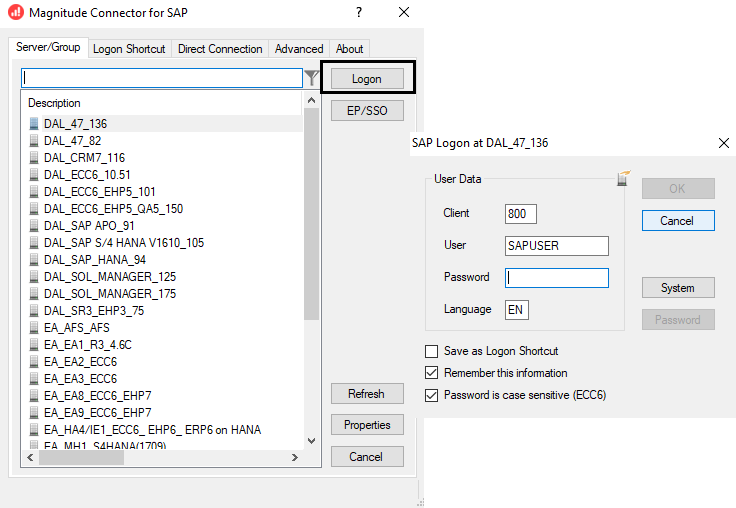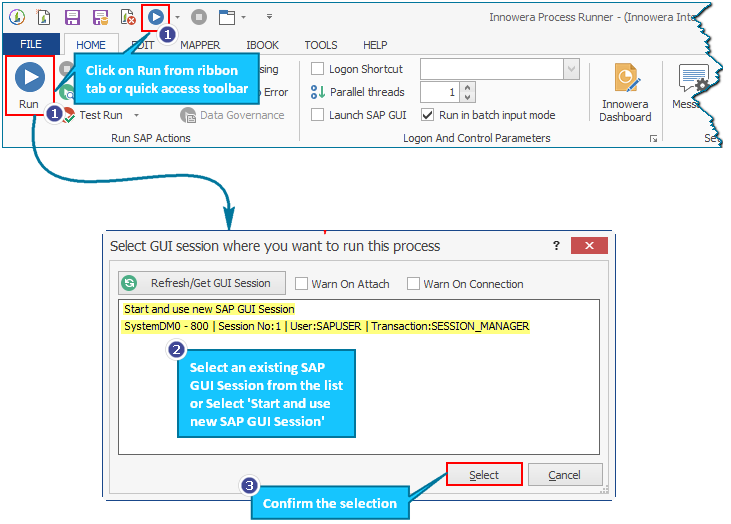Run
This topic describes how to use the Run option to run a Process file. You can run a file from the Home, Edit, or Mapper tabs.
To run a Process file
- Open the Process file.
- Select Run in the Run Actions section on the Home tab. Alternatively, select the F5 button from keyboard.
- For a Transaction, BAPI/RFM, or Data Extractor Process file, perform the following steps:
- In the Magnitude Connector for SAP window, select the SAP system, select Logon, and enter the information for Client, User, Password, and Language.
Note: If EP/SSO is configured, use EP/SSO to log on. For information about EP/SSO, see EP/SSO.
- Select OK. The Transaction, BAPI/RFM, or Data Extractor Process file is run.
- In the Magnitude Connector for SAP window, select the SAP system, select Logon, and enter the information for Client, User, Password, and Language.
- For a GUI Scripting Process file, perform the following steps:
- In the Select GUI session where you want to run this process window, select the following options:
- Warn on Attach: Notifies when a script is attached to a running GUI.
- Warn on Connection: Notifies when the script opens a connection.
- If you select Start and use new SAP GUI Session, you are prompted to the log onto the SAP system in the Magnitude Connector for SAP window.
- If you select an existing GUI Session, the run of the GUI Scripting Process file starts immediately in the selected SAP GUI session.
- Select OK. The GUI Scripting Process file is run.
- In the Select GUI session where you want to run this process window, select the following options: