1.Select File | New Process | New GUI Script.
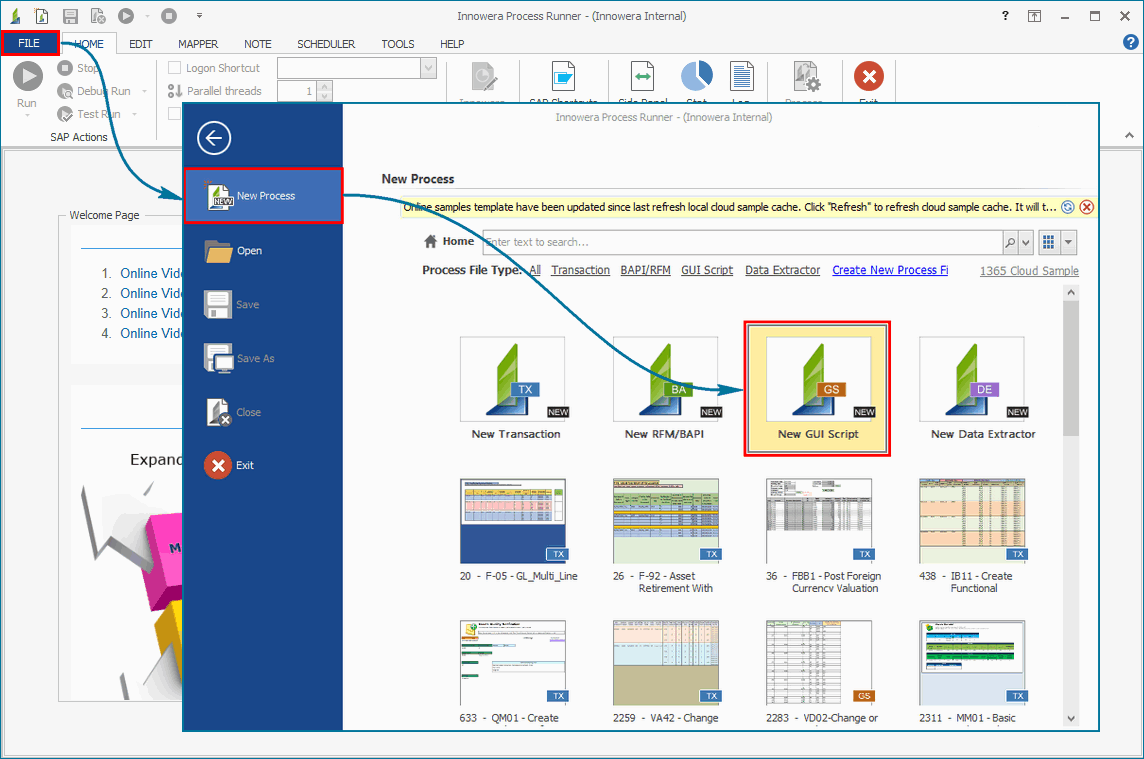
2.In the wizard that opens, type in CM01 in Transaction Code field.
3.Click on 'More...', Go to 'Advanced Record Options' tab in 'Options' dialogue box and select VB Script as 'Script Language' and click on 'OK'.
4.Click on 'Start Recording' to start recording in GUI Scripting mode.
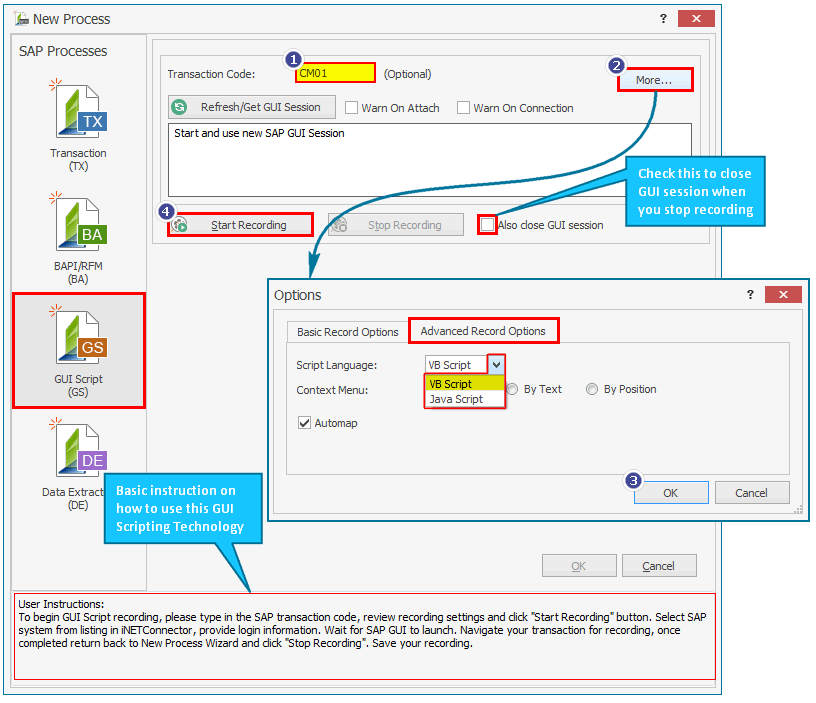
5.Provide appropriate Logon information and valid credentials that will be implemented by Process Runner to log in to SAP.

6.Click on 'Yes' to confirm to start a new SAP GUI session.
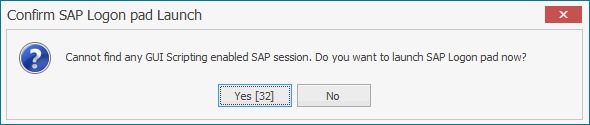
Note: 1.SAP Logon process from GUI Scripting is different than normal Transaction Recording process.
2.Sometimes you may not get this warning and iLogon window may be behind SAP logon pad. This behavior is dependent on how Scripting warnings are configured in your SAP GUI. In this case, Click on iLogon window and select SAP system on which you want to perform recording. |
Click Here to know 'How to enable scripting in SAP'.
Next |
|