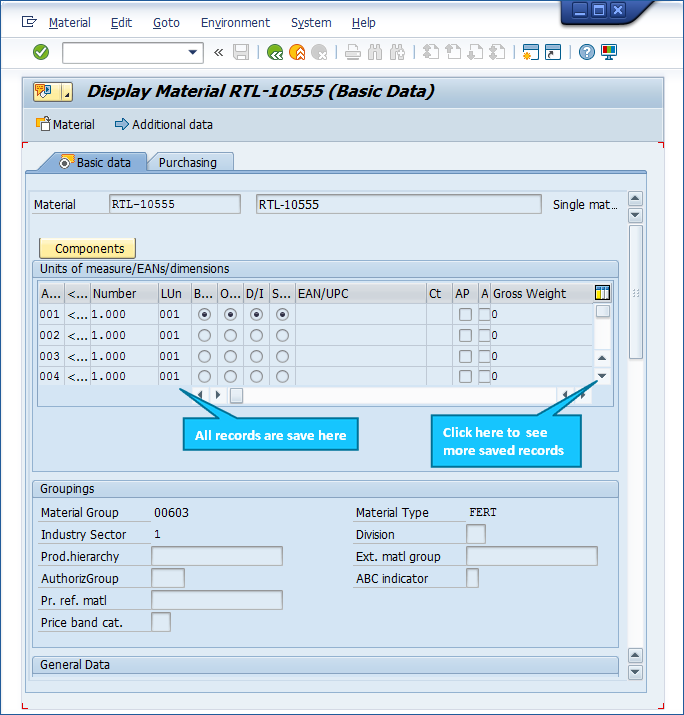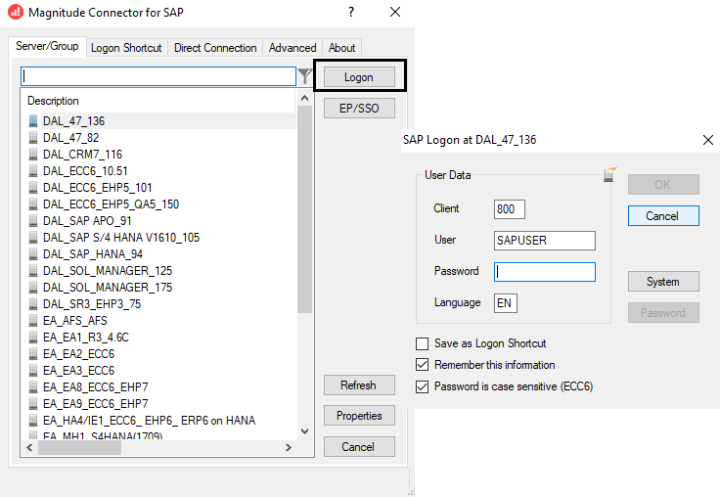MM41 - Enter Multiple Units of Measure
This topic describes how to use vertical scrolling in Process Runner.Inserting multiple rowsof data into table using standard transaction usually requires the use of toolbar options such as 'Page-Down' or 'Create New Items' to automate entering each line item. However, when we encounter an SAP transaction that does not provide these toolbar options, we are limited by standard transaction recording. You can use the vertical scrolling of GUI Scripting for the insertion of multiple units of measure during the creation of retail material using the MM41 transaction code.
Note: This transaction can be created only in GUI Scripting in Process Runner.
To record and run MM41 transaction
- To create the Process file, perform the following steps:
- Select File > New Process > New Transaction or select Transaction (TX) available on the left side of the New Process window.
- Enter the transaction code
MM41in the Transaction Code box. - Select Start Recording. The Magnitude Connector for SAP window is displayed. Perform the following steps:
- Select the SAP system, select Logon, and enter the information for Client, User, Password, and Language.
- Select OK. Process Runner displays a progress bar to indicate that the recording is in progress.
- In the SAP GUI, perform the following steps:
- Enter the data and select Enter.
- Insert the header values as shown in the following screenshot.
- Enter the data as shown in the following screenshot in the second row. After you finish inserting data, click the Check screen data button.
- When you click Check Screen data button, vertical scroll takes place as shown in the following screenshot.
- Click appropriately as shown below: (click 1 time).
- Click Save. When you complete the recording in SAP, Process Runner automatically compiles the script and moves to the Mapper tab.
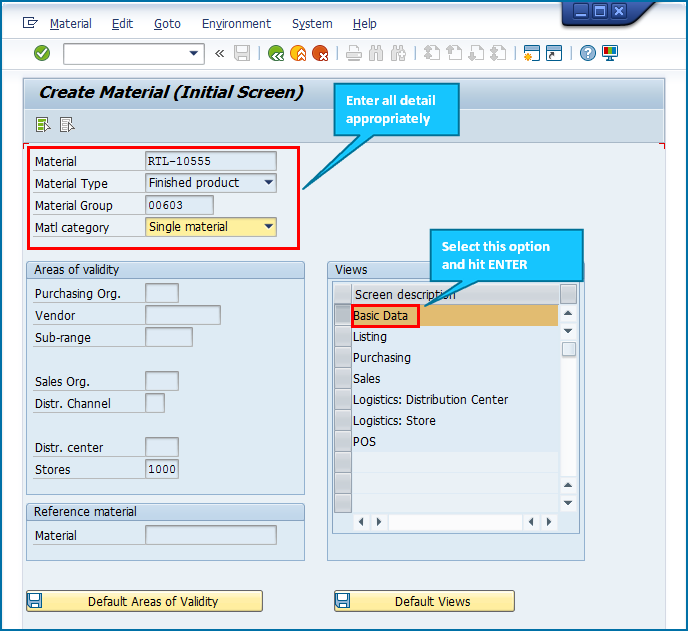
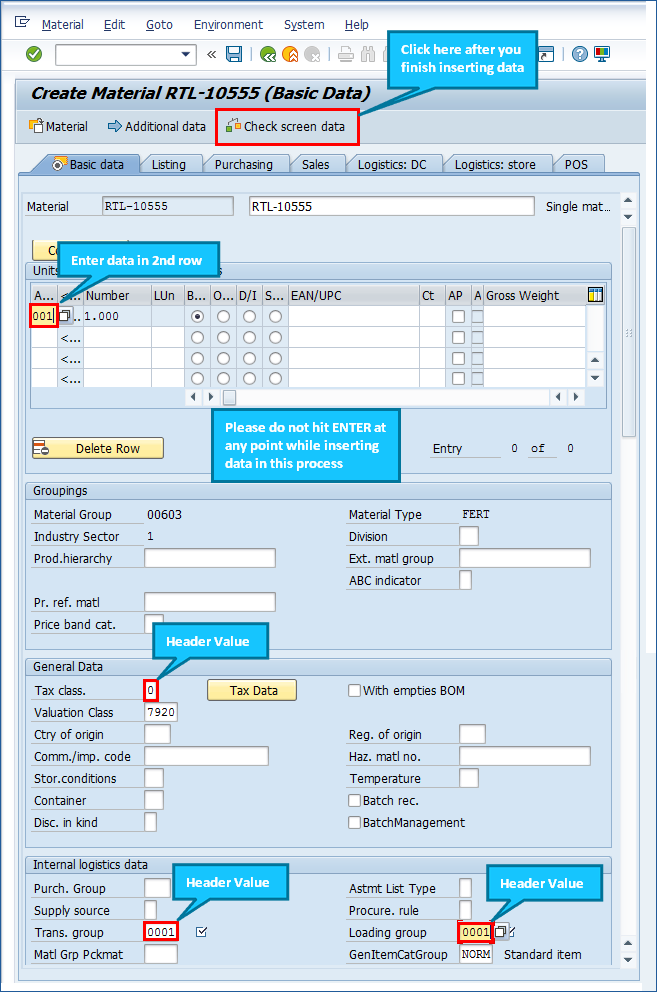
Note: Do not select Enter at any point in this process.
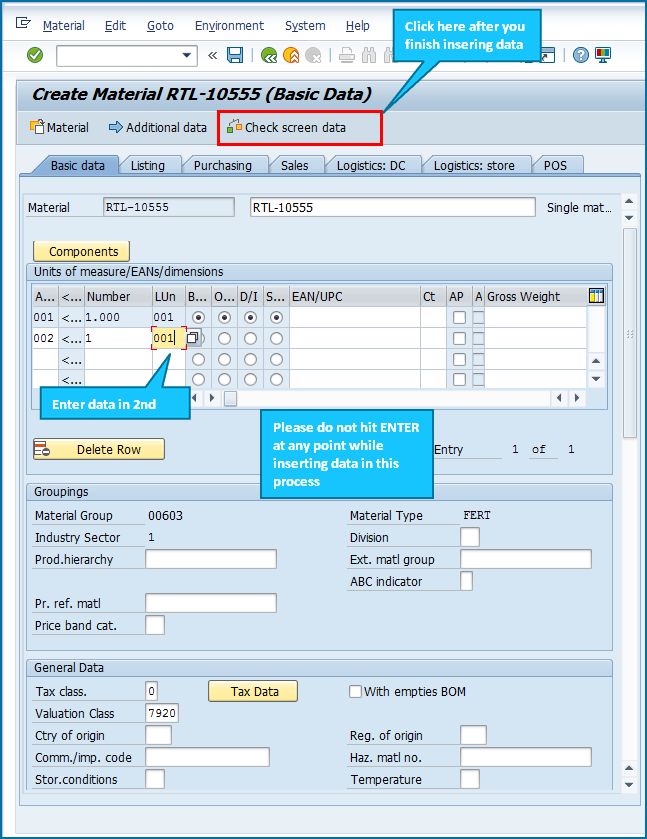
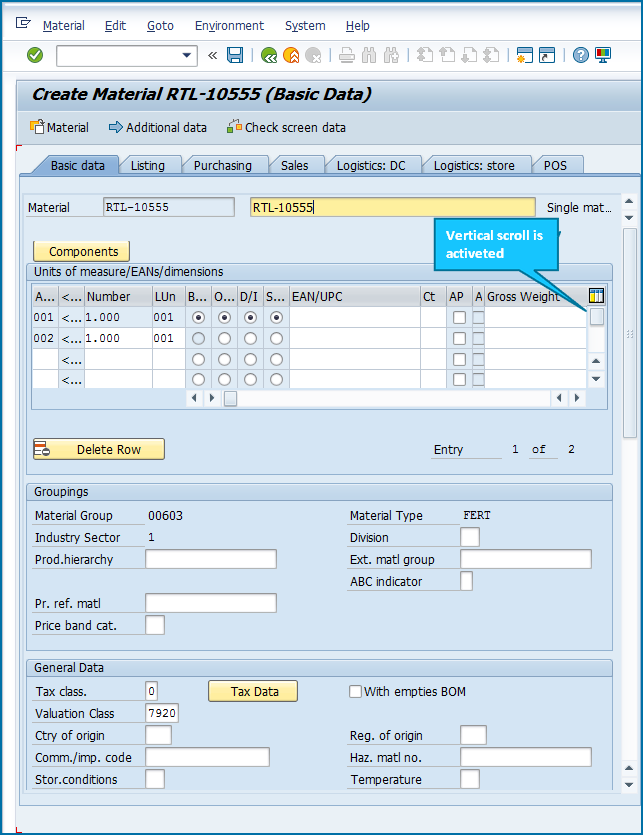
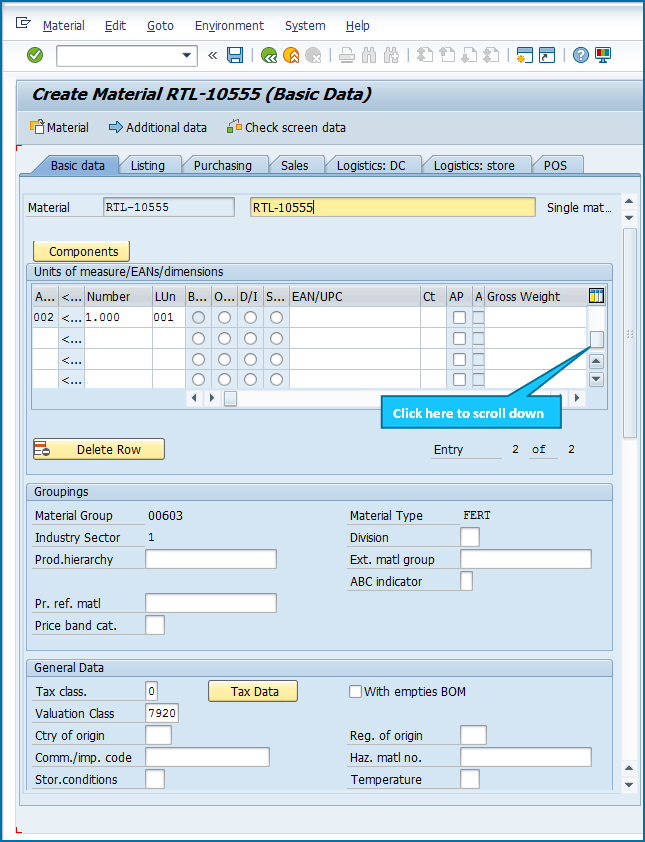
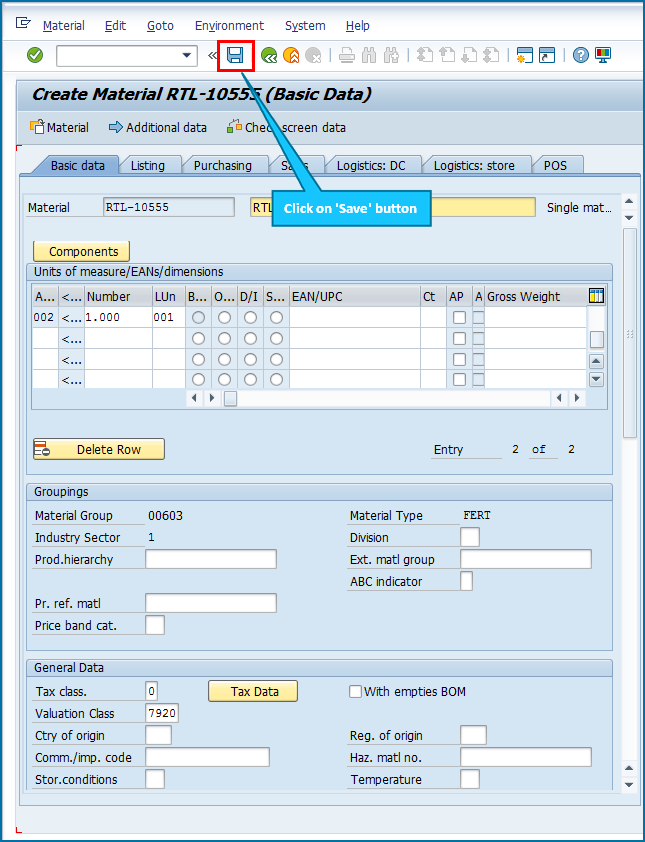
- On the Mapper tab, perform the following:
- Insert a loop in the mapper for vertical scrolling. Make the appropriate changes as shown in the following screenshot.
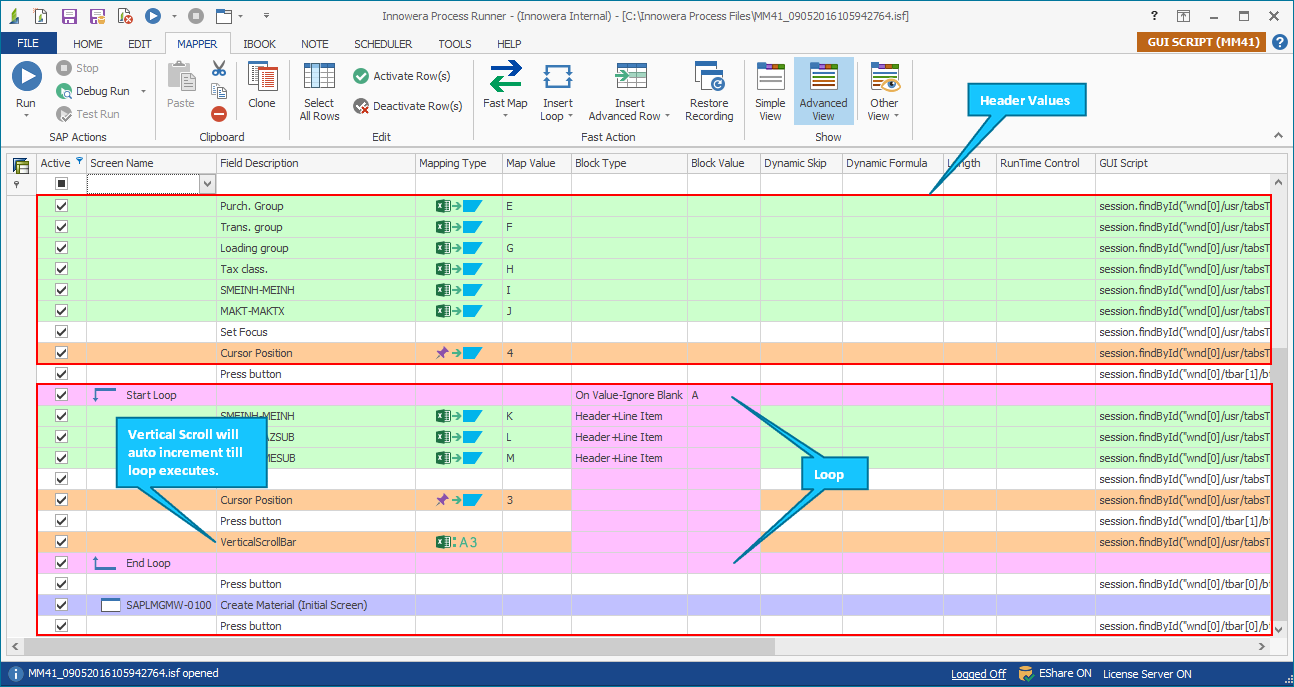
- Save the Process file, select Run, and perform the following steps:
- Select the GUI session where the file must be run. The existing sessions are listed in the Select GUI Session where you want to run this process window or select Start and use new SAP GUI Session to run this Process file in the new SAP GUI session.
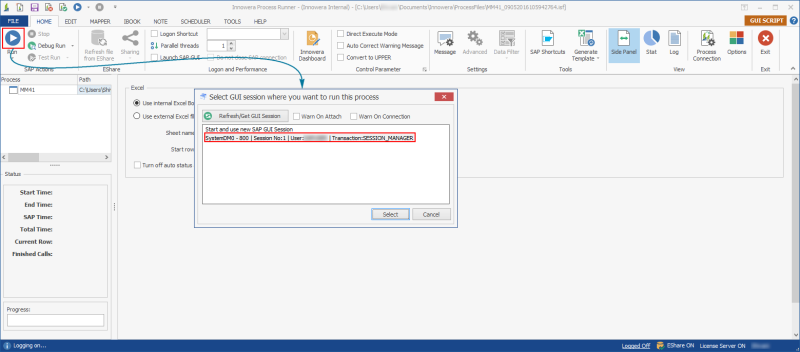
- Select the SAP Logon shortcut in the Magnitude Connector for SAP window and select Logon. When you run this Process file, all the records are saved.
- Select the GUI session where the file must be run. The existing sessions are listed in the Select GUI Session where you want to run this process window or select Start and use new SAP GUI Session to run this Process file in the new SAP GUI session.
- Optionally, to verify the data in SAP, log in to the same SAP system that you used to record the transaction, enter
MM43and select Enter.