Enable GUI Scripting in SAP
Transactions can be automated either as RFC or as GUI Scripting. RFC method is faster and recommended though some of the newer and Enjoy transactions do not fully support RFC record and run method. For such transactions, GUI scripting can be used. To use GUI scripting, you must enable it in SAP.
If GUI Scripting is not enabled in SAP, then the following error message is displayed.
Process Runner cannot access SAP GUI for Scripting. It appears that user does not have required SAP authorization for GUI Scripting…
To enable GUI Scripting in SAP
- Open SAP Logon. The logon page is displayed.
- Double-click the required SAP system and sign in by entering the valid credentials. The SAP Easy Access window is displayed.
- Enter RZ11 to start the transaction. The Maintain Profile Parameters window is displayed.
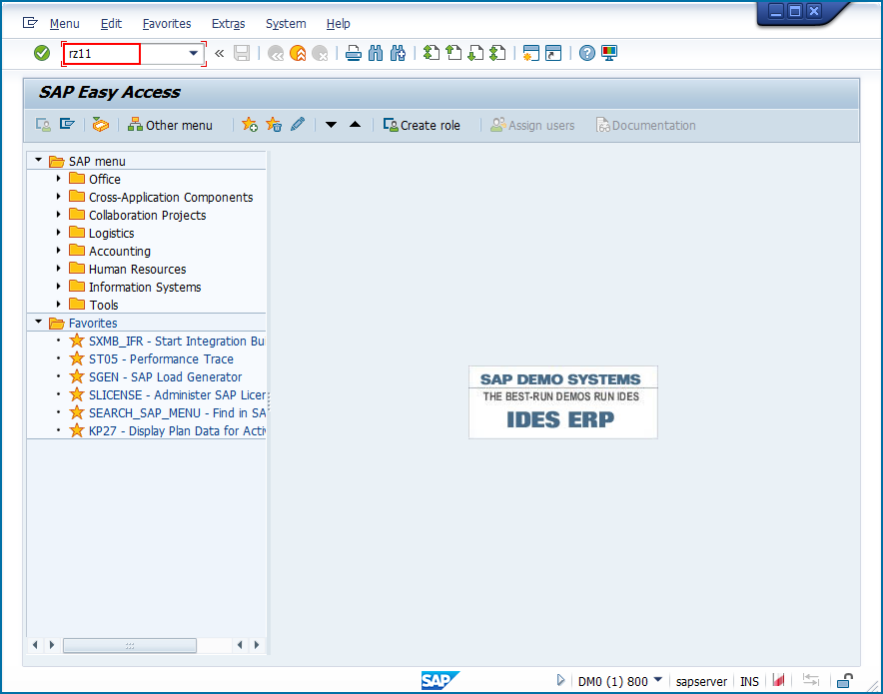
- In Param. Name, enter *script*, and select Display.
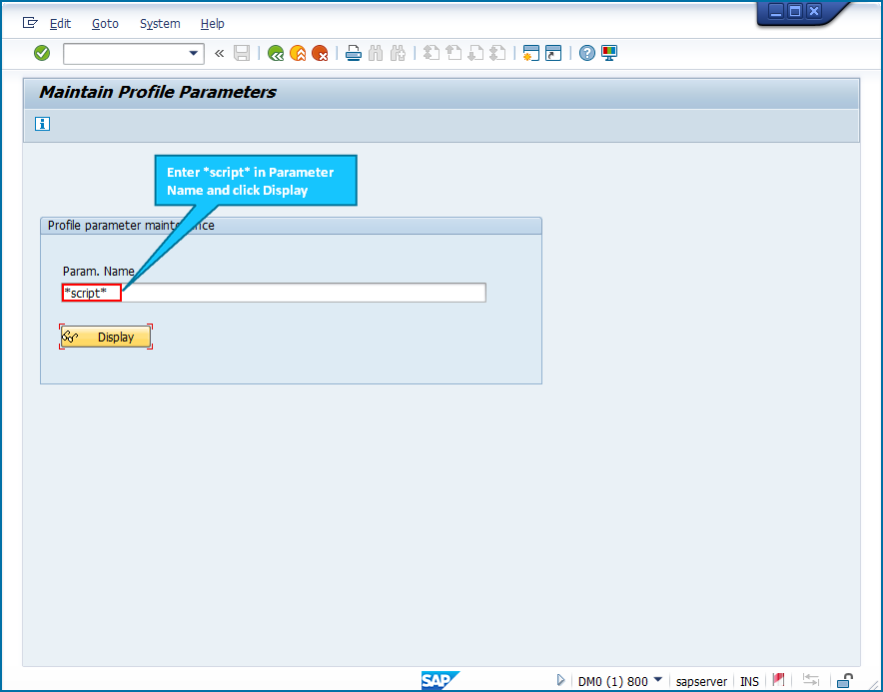
- Double-click sapgui/user_scripting. The Display Profile Parameters Attributes is displayed.
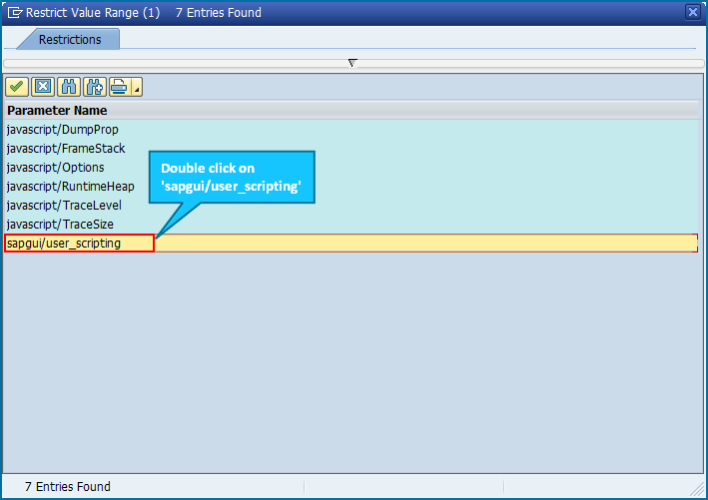
If GUI Scripting in SAP is not enabled, Current value is False.

- Select Change Value if Current value is False. The Change Parameter Value window is displayed.
- In the New value, change False to True, and select Save.
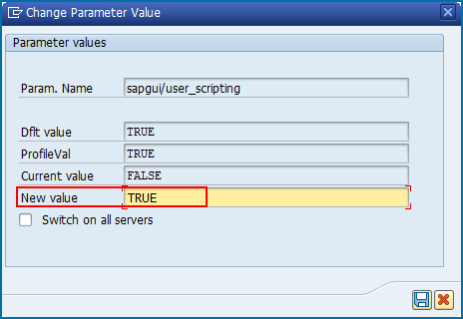
- Perform steps 5, 6, and 7 for all the profile parameters as follows:
- sapgui/user_scripting:
true - sapgui/user_scripting_per_user:
false - sapgui/user_scripting_disable_recording:
false - sapgui/user_scripting_force_notification:
false - sapgui/user_scripting_set_readonly:
false - sapgui/nwbc_scripting (EHP7 onwards):
false
- sapgui/user_scripting:
