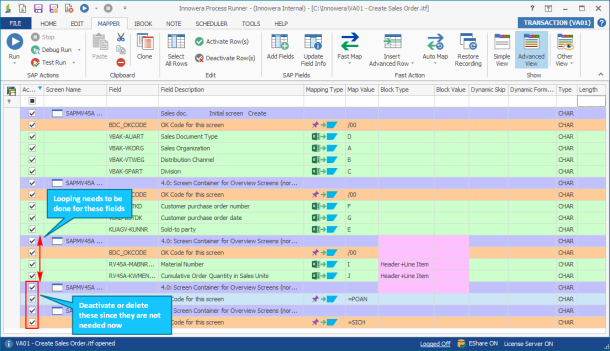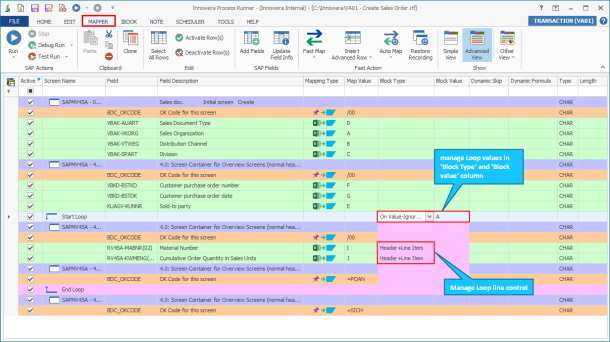Edit Recording
This topic describes how to edit the Process Runner recording that is stored as a script or an xml from the Mapper tab.
You might want to insert loops. Loops are required for multi-line or header-detail transaction.
You might also want to remove extra screens. This functionality is required when screen name differs due to a change in the corresponding SAP servers and other factors like batch-input mode. You can use the debug run to spot the error in the recording and allot the correct screen name and number in the recording through this option.
To insert loops and remove extra screens and fields
- To insert a loop, select any row in the Screen Name column and select Start Loop. When you select Start Loop, Process Runner automatically inserts End Loop at the end of the file. You can cut and paste the End Loop line to move it to a different place.
- To change the screens name, double-click the Screen Name that must be changed.
- In the Screen Name window, enter the required Screen Name and Screen Number.
- Select OK. The screen name is updated.
- Optionally, right-click a column to view the options such as cut, copy, paste, and clone.