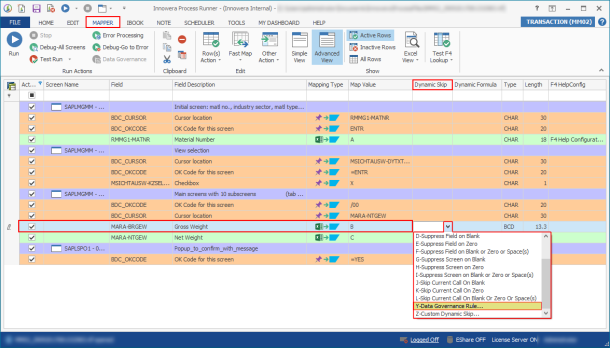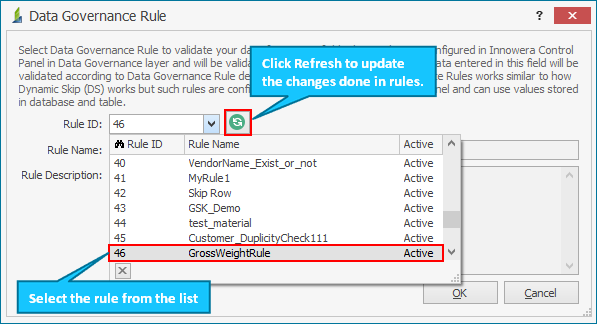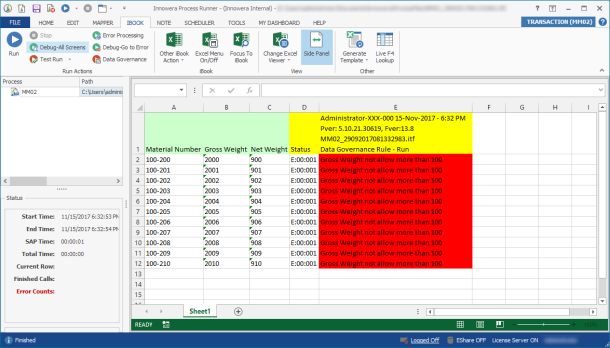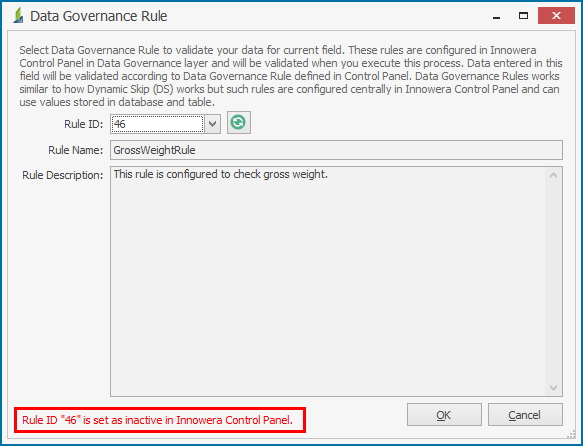Data Governance Rule
This topic describes the data governance feature in Process Runner.
In many data loading scenarios data is pre-validated when loading into SAP system. This ensures accuracy as well as compliance to any business rules defined by the organization. Process Runner gives users the ability to define their own validation rules directly in their Process files by using the custom dynamic skip feature. However, this is a local Process file validation; if an organization wants to apply this same rule across the entire organization it would be necessary to configure this rule in each Process file. Also, if updates to validation rules are required this would entail modification of each individual Process file. This process would be cumbersome if an organization has validation rules for different data fields and these rules are used in different Process files. To address this issue, you can use the Data Governance feature in the Control Panel. The Data Governance feature provides a way to centrally store validation rules that can be used in any Process file by simply selecting the specified rule using the dynamic skip option Y - Data Governance Rule in the Mapper tab of Process Runner. If changes are required for the validation rule it would be updated centrally and reflected on any Process file that uses the rule. The rules are executed at runtime by Process Runner providing the capability of centralized Data Governance and validating the specific data field with the values stored in the database or SAP table/view.
Let us use the example MM02 – Change Material Process file. The user requires validation of the Gross weight present in the Process file. In this scenario, the user applies the validation rule on the Gross weight field. The validation rule written in VB.NET code in Control Panel ensures that the Gross weight does not exceed a particular value.
- Open the Process file and select the Mapper tab.
- Select the Gross weight field and in the Dynamic Skip column, select Y- Data Governance Rule from the dropdown list.
- In the Data Governance Rule window, select the rule that is configured in Control Panel from the Rule ID dropdown list, and select OK. Note that all the rules that are configured in Innowera Control Panel are displayed.
- Select Data Governance. The Process file data is validated, but not posted to SAP.
- In Confirm window, select Yes.
When you are ready to run the file, you can select Run. The gross weight data in the Process file is validated against the GrossWeightRule rule stored in Control Panel. If the data is valid, it passes through the transaction. If the data is not valid, an error message is returned according to the designed rule.
- Data Governance is available for GUI Scripting Process files on the Mapper tab > Dynamic Skip column.
- Data Governance Rule is also available for Data Extractor. For more information, see Dynamic Skip in Data Extractor.
- In Control Panel if the Process Runner row address is written in the
wherecondition or custom filter, then the rule is complied and run for every row of the Process file. This may have an impact on the performance. - If you select an inactive rule, a message is displayed to indicate that the rule is inactive in Control Panel. If you select OK, an error message is displayed in Process Runner.
- An error message is displayed if you do not have the required license for the data Governance rule in Control Panel and select Y- Data Governance Rule.
Data Governance Rule license not found in Innowera Control Panel. Please contact license@magnitude.com for further assistance.
- You can configure multiple rules for a single Process file on different elements of transaction. However, you cannot configure more than one rule for a single element of transaction.
- An error message is displayed if the query for the selected rule is not defined in Control Panel.
Query is not defined in Innowera Control Panel for requested Rule configured under Data Governance in Process Runner. Please contact your Innowera Control Panel administrator/IT help desk or license@magnitude.com for further help.
- Data validation with Database: Is the process of storing validation data or rules in a database that is then connected through Control Panel. When setting a data validation rule, the query is run on the database table and used to compare against the data that is being uploaded.
- Data validation with SAP Live Query: Is the process of validating against live SAP data by querying SAP tables directly. Using Live Query allows you to check the existence of data before making an upload call to SAP. When you use the Live Query feature, you always have access to real-time data.