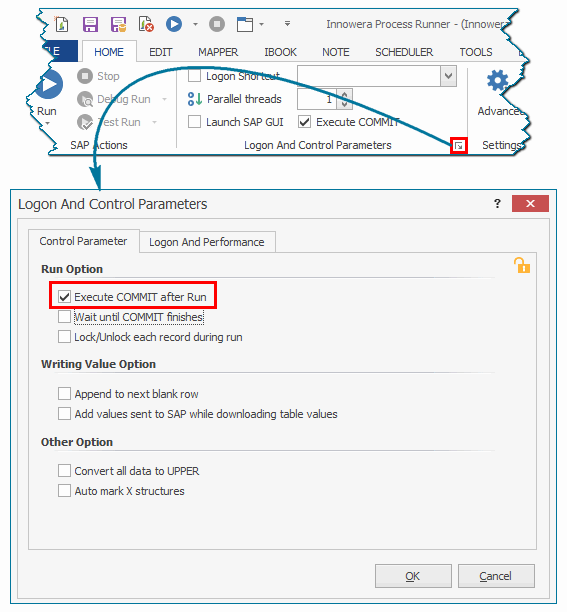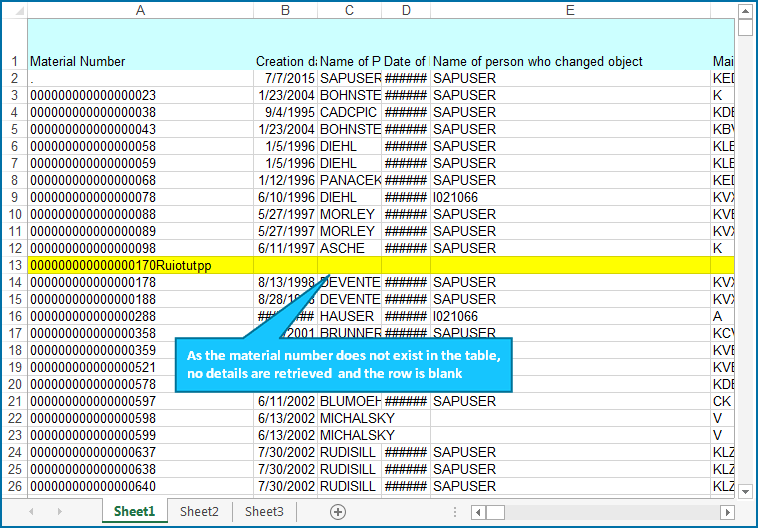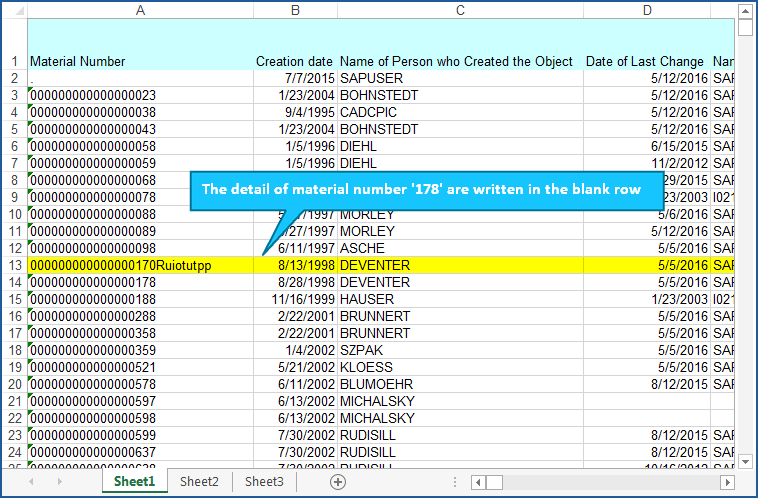BAPI/RFM Control Parameters
This topic describes how to configure the control parameters for a BAPI/RFM Process file.
To configure control parameters
- Open the Process file and go to the Home tab.
- In the Logon and Control Parameters section, click the pop-up icon. The Logon and Control Parameters window is displayed.
- Depending on your requirement, perform the following steps:
- If Process Runner must call
BAPI_TRANSACTION_COMMITin the background for its execution after the ongoing transaction, select Execute COMMIT after Run. If you do not select this option, then Process Runner does not wait for the completion of current execution and instead run theBAPI_TRANSACTION_COMMITfirst. Alternatively, you can select Execute COMMIT in the Logon and Control Parameters section. - If Process Runner must wait for the completion of execution of
BAPI_TRANSACTION_COMMITafter the current execution is completed, select Wait until COMMIT finishes. If you do not select this option, then Process Runner does not wait for the completion of current execution and instead run theBAPI_TRANSACTION_COMMITfirst. - To lock the transaction while the Process file is being run that helps to prevent simultaneous transactional changes, select Lock/Unlock each record during run.
- To append the record to the next blank row in the Excel, select Append to next blank row. However, if you have many records to be returned, downloaded records in Excel may not match with the existing Excel records.
- To send the data to SAP in uppercase, select Convert all data to UPPER.
- To dynamically map X indicator for the provided input values as per mapper because BAPI structure requires that we pass X indicator for the provided input values, Select Auto Mark X structures. This helps determine whether the input values exist or not for the corresponding field for that particular field.
- If Process Runner must call
- Select OK. The changes are saved.