Use AutoLogon Tool
This topic describes how to use the AutoLogon tool that can be used to automatically log into the Windows operating system when the computer reboots or restarts. To use this tool, you must have administrative privileges. Note that this tool makes changes in computer registry. The InnoweraAutoLogon.exe file is provided with the setup of Process Runner and is installed in the Application folder, which typically is C:\Program Files\Innowera\Process Runner.
To activate or deactivate Innowera AutoLogon tool
- To activate Innowera AutoLogon tool, perform the following steps:
- Run
InnoweraAutoLogon.exefrom Application folder.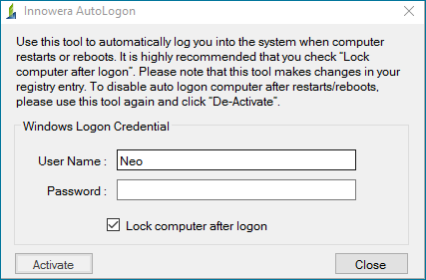
- Enter the user name and password.
- To lock your computers after logon, select Lock computer after logon
- Select Activate. A message is displayed asking you to restart the computer.
- Select OK. The Innowera AutoLogon is activated. When the computer is rebooted or restarted, it logs on automatically and locks the computer.
- Run
- To deactivate Innowera AutoLogon tool, perform the following steps:
- Run
InnoweraAutoLogon.exefrom Application folder. ClickDe-Activate.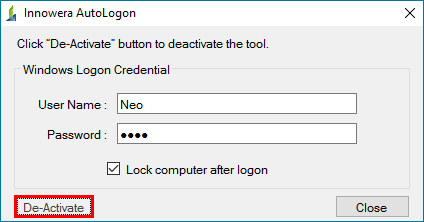
- Select OK. The Innowera Auto logon is deactivated.
- Run
