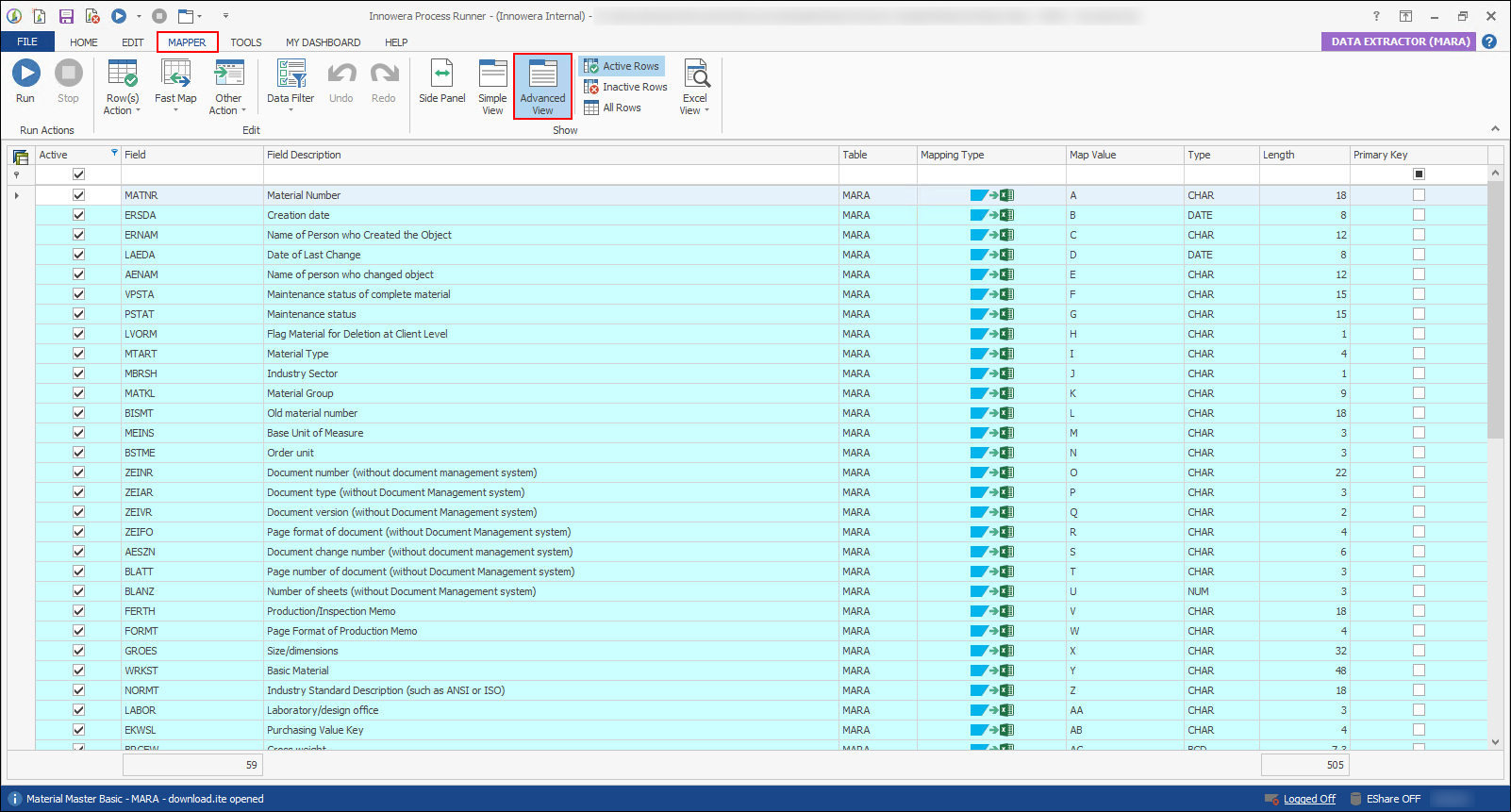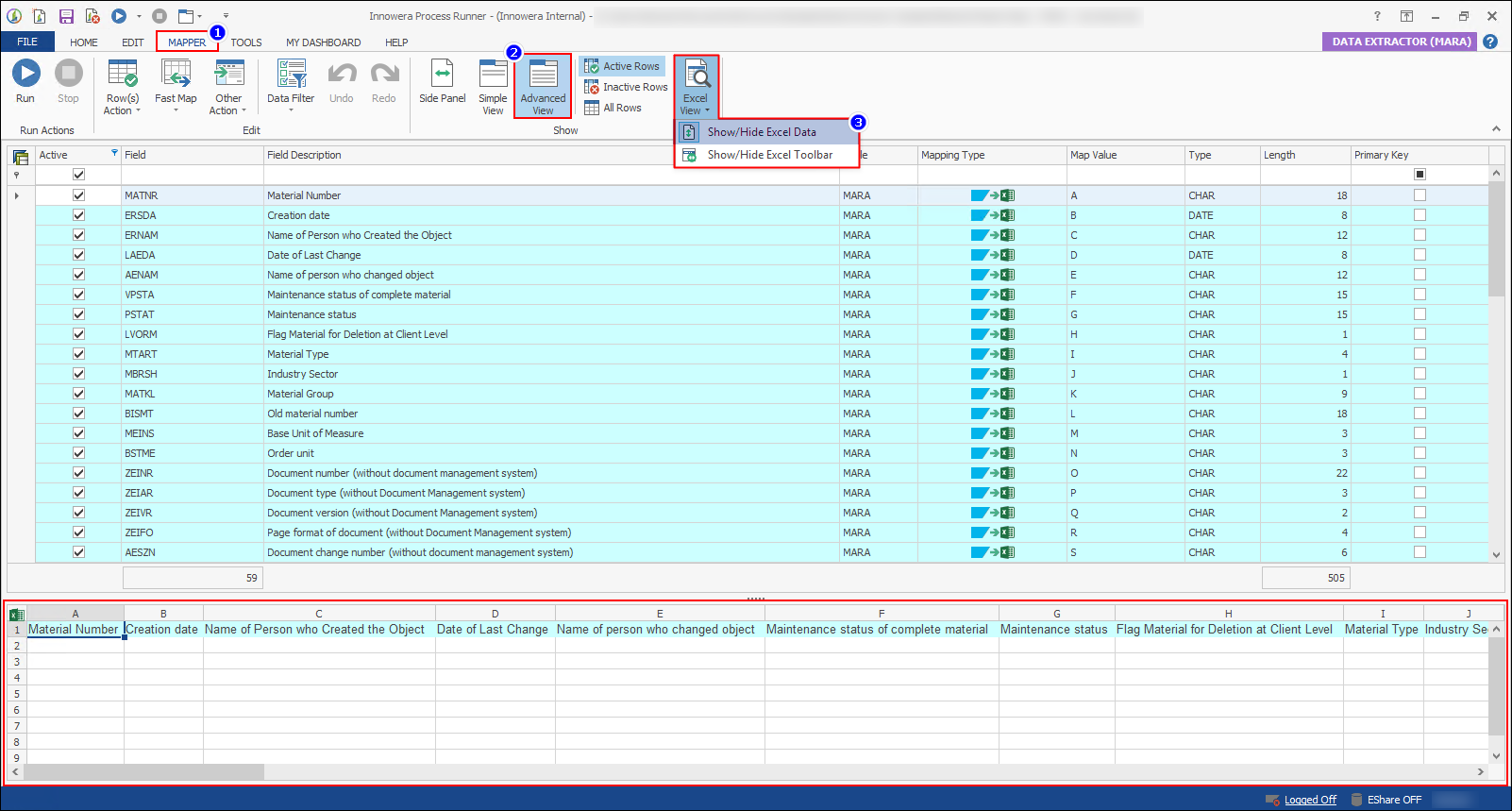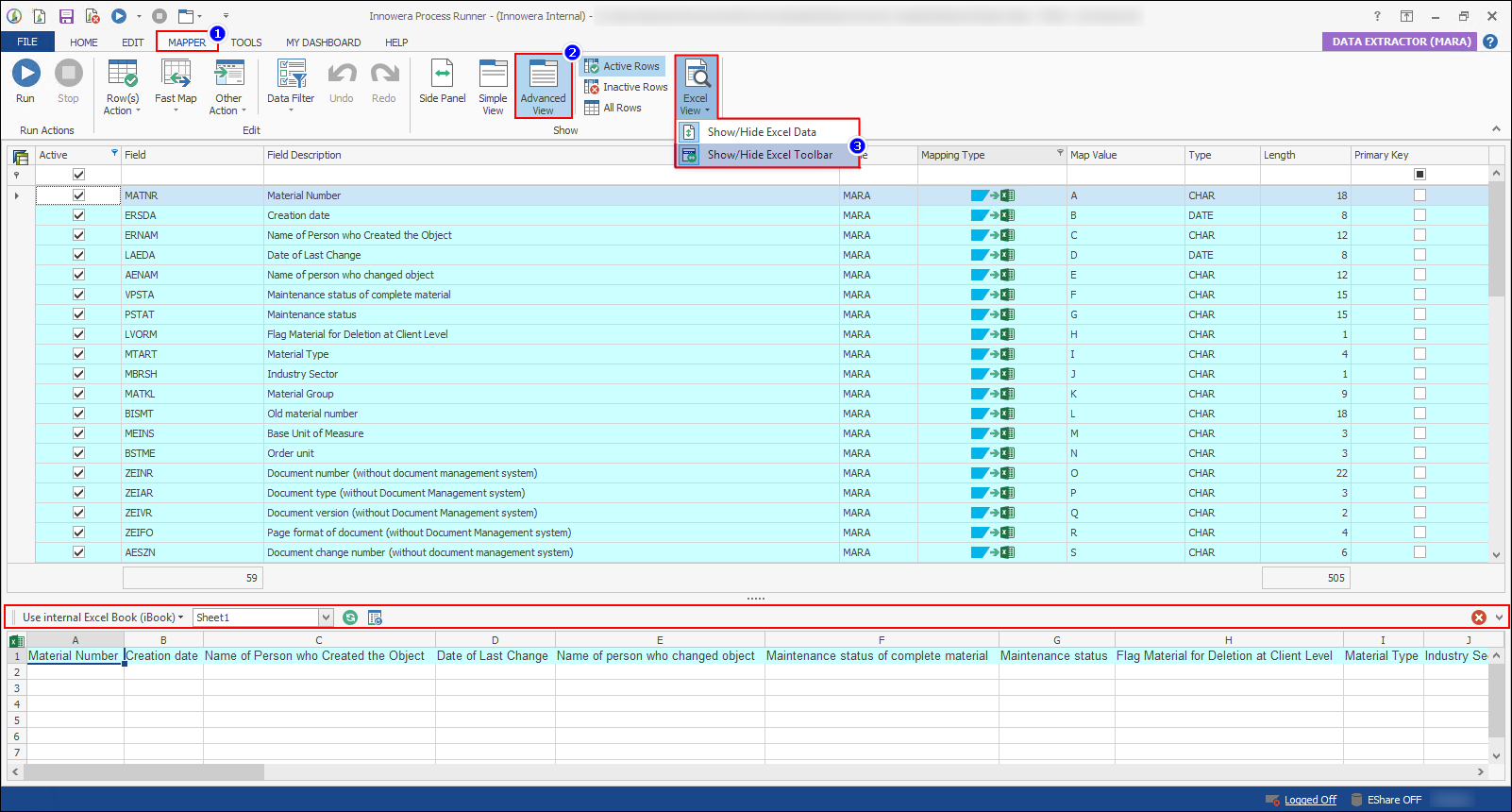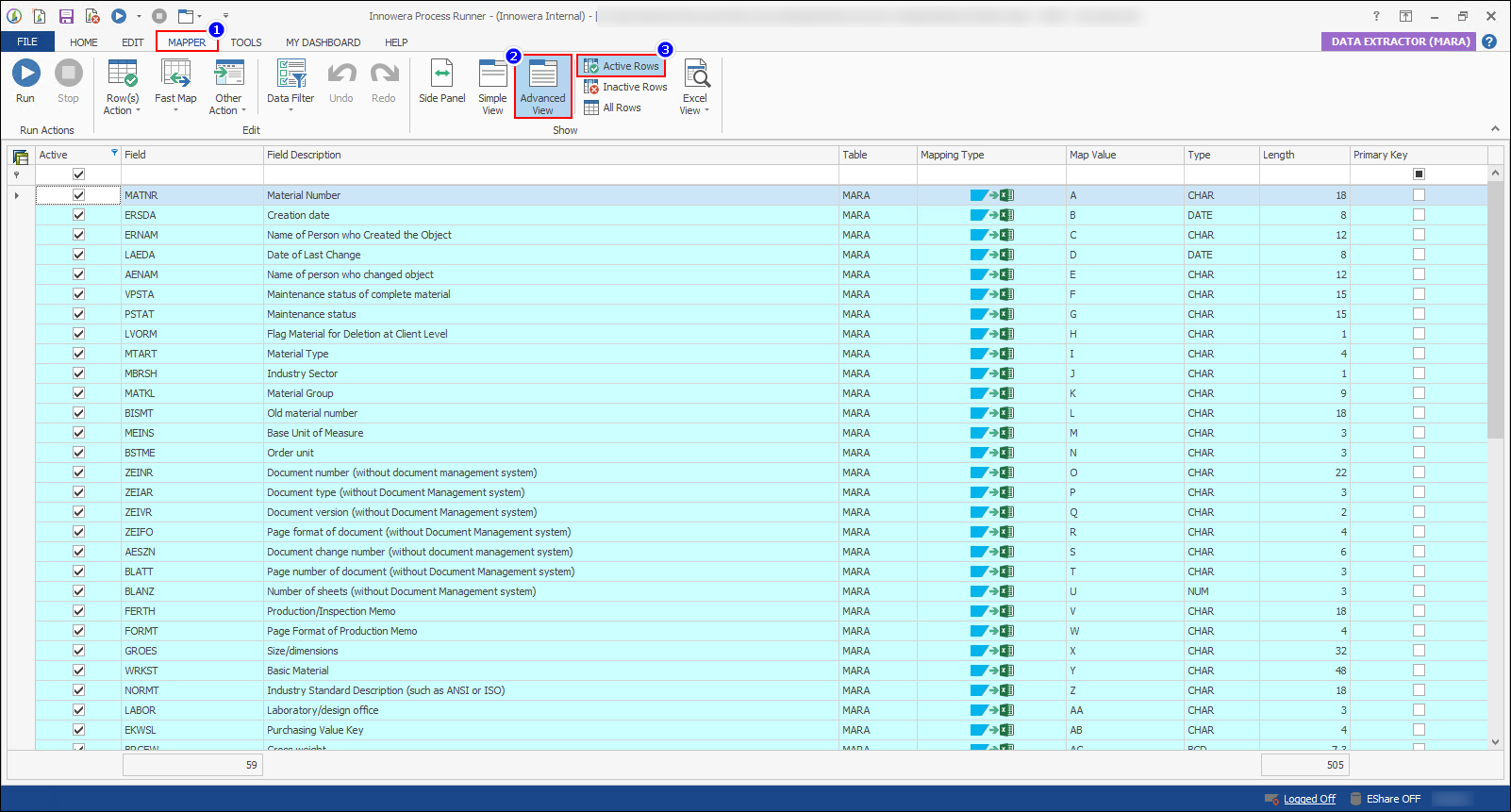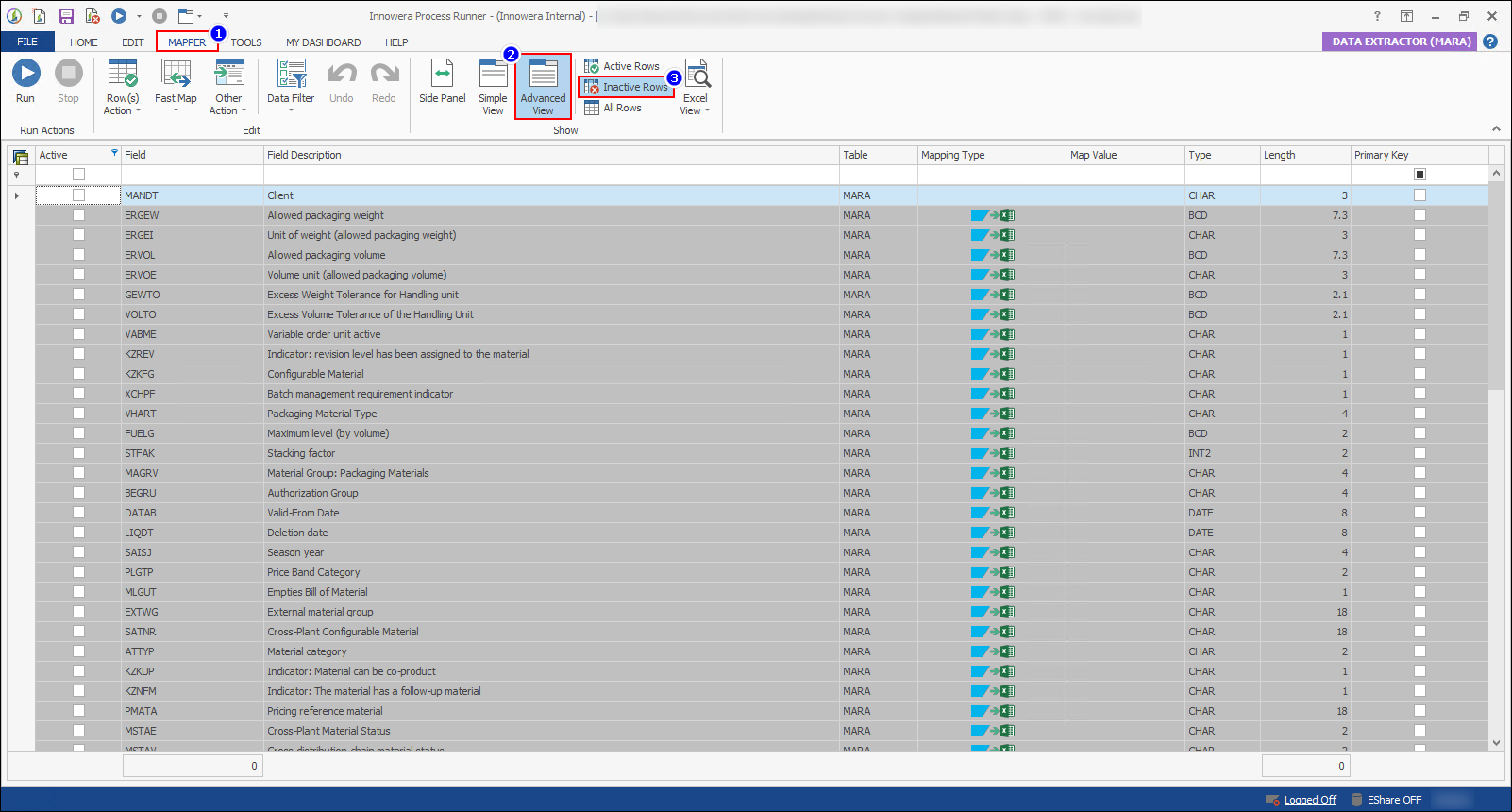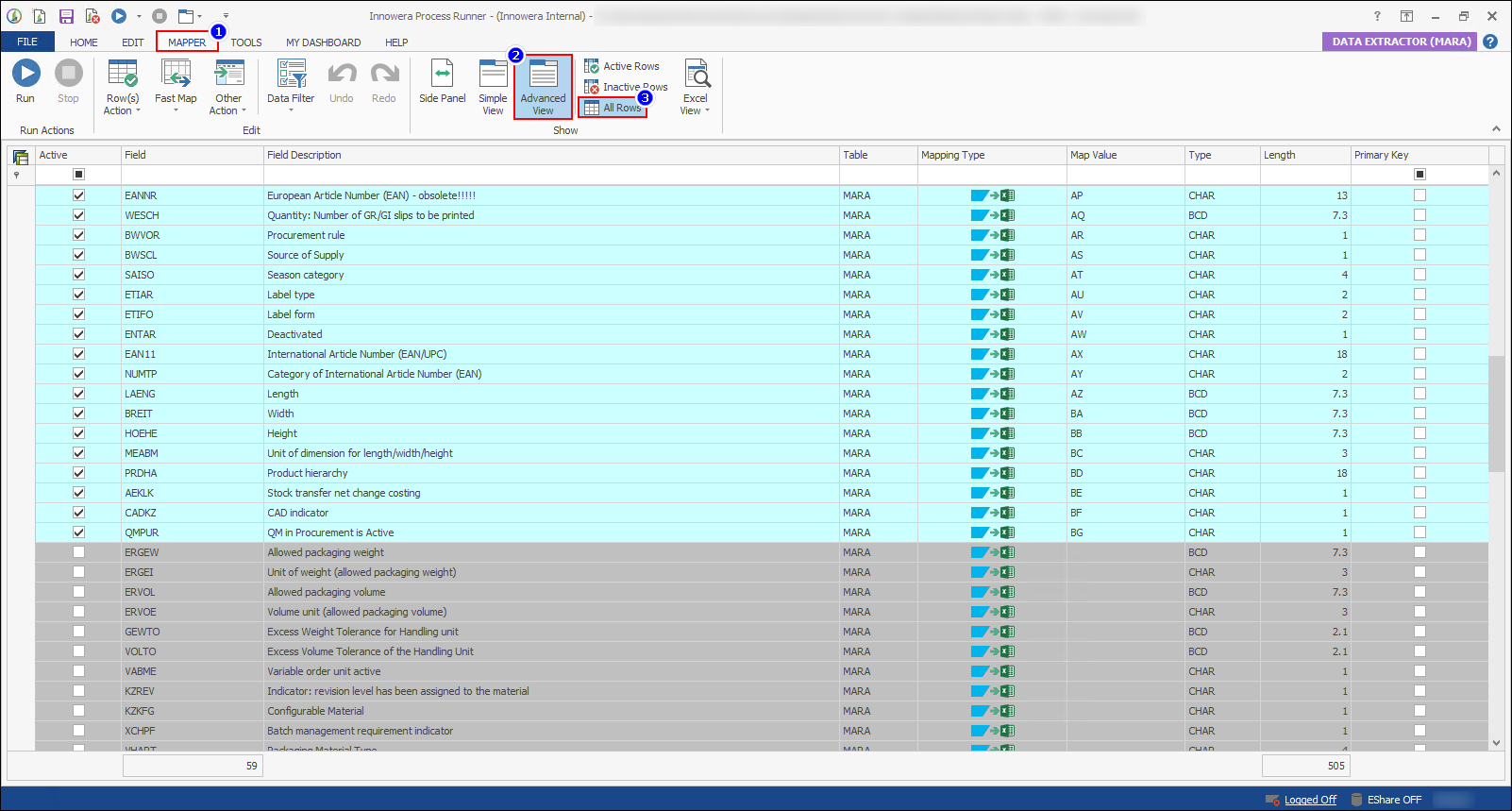Advanced View of Master Grid in Data Extractor Technology
The following table will describe the significance of each field for the advanced view of Data Extractor technology
Module |
Option |
Description |
||||||||||||
|---|---|---|---|---|---|---|---|---|---|---|---|---|---|---|
Headers |
Parameter Name |
This check box tells Process Runner to either consider the given row or not. Setting a row to inactive (de-selecting) will instruct Process Runner to keep the row but not to look at when you execute this process |
||||||||||||
Field |
Displays SAP Field name |
|||||||||||||
Field Description |
Displays Field or Screen description if you had earlier requested that information while creating this file. This is purely for information or readability purpose and does not impact how transaction is executed. |
|||||||||||||
Table |
This column displays Associated Type as defined in interface for this BAPI. It could be SAP structure or Table |
|||||||||||||
Mapping Type |
Displays the Mapping type of the row as to what behavior it belongs to among the following
|
|||||||||||||
Map Value |
In this field you provide actual mapped value based on Mapping Type. For example, if you have mapping type set as "Excel to SAP", you specified which Excel column to use in this column |
|||||||||||||
Block Type |
This column is available when you use Loops. In case of looping thru Excel data, using this column you can tell Process Runner how it should loop thru your Excel data. You can tell that Excel data is grouped in "Fix Block" or certain rows or grouped by similar values i.e. "On Change" or grouped by blank row in between them i.e. "Blank Row" |
|||||||||||||
Block Value |
This column is available when you use Loops and is tied to mapping performed in "Block Type" column. You essentially tell Process Runner how many rows constitute a group of block or which column to look for similar values or blank rows. Block Type and Block Values together provide very powerful and natural looping capability |
|||||||||||||
Dynamic Formula |
It allows changing field value dynamically before it is send to SAP |
|||||||||||||
Length |
It allows set field length as required by SAP |
|||||||||||||
Convert to Text |
Indicates that the SAP-returned value is converted to text and is then displayed in Excel, thereby resulting in no loss of data. For example, if you are trying to extract an 18-digit number from an SAP table and you do not select "Convert to Text", then the number is incorrectly rounded off. |
|||||||||||||
Type |
It displayed Field type as defined in SAP |
|||||||||||||
Optional |
This column displays if field is optional or mandatory. All the mandatory fields must have mapping assigned to it or Process Runner will throw validation error when you run the file |
|||||||||||||
Filters |
Option-wise |
Each header field consist an option-filter that is visible only if the mouse is hovered on the header. Click on that filter icon and select the option from the displayed list to filter the grid with selected option. |
||||||||||||
Custom-filter |
Each column consist an text field below the header field. Type the text in that field to filter the master grid with typed text. |
|||||||||||||
Selection Area |
The selection area is stationed at the left-most column of the master grid. Sometimes user may require to select multiple rows simultaneously, in such cases user can click and drag the mouse pointer to select the rows as shown in the image below. |
|||||||||||||
Simple view of Master grid at Mapper Tab is the most commonly used view. It displays the parameters of the recording which are of prime importance for a novice user of Process Runner.
Following are the generic steps to switch the view of Mapper tab to advanced view
1.Open a Data Extractor file in Process Runner. 2.Click on 'Advanced View' button from the Show group.
|
Mapper tab of Process Runner tends to display the Excel data though its visibility is hidden by default. It displays the selected excel file at the bottom of the master grid as shown in the image below. This is often useful in case of debug run for Data Extractor technology.
Following are the generic steps to switch the visibility of Excel Data at Mapper tab.
1.Open a Data Extractor process file in Process Runner. 2.Go to 'Mapper' ribbon tab. 3.Click on 'Excel View' at Show group and select 'Show/Hide Excel Data' from drop-down list to enable/disable the visibility of Excel Data.
|
The Mapper tab that displays the Excel Data at the bottom of Master Grid can availed with the excel toolbar through this option. The Excel toolbar has various options like 'Source', 'Sheet Name', and refresh options.
Following are the generic steps to enable the Excel toolbar for Excel data.
1.Open a Data Extractor process file in Process Runner. 2.Go to 'Mapper' ribbon tab. 3.Click on 'Excel View' at Show group and select 'Show/Hide Excel Toolbar' from drop-down list to enable/disable the visibility of Excel toolbar.
|
User can select his preferences and filter the view for rows at master grid of mapper tab. The filter of view enables the user to hold precise concentration for quick and accurate flow of work. Enabling the 'Active Rows' view will customize the Master grid to display only active rows in the master grid
Following are the generic steps to switch to the Active rows view of Master grid.
1.Open a Data Extractor process file in Process Runner. 2.Go to 'Mapper' ribbon tab and select Advanced View > Active Rows to enable/disable the visibility of active rows at master grid.
|
As discussed above, user can select his preferences and filter the view for rows at master grid of mapper tab. Enabling the 'Active Rows' view will customize the Master grid to display only active rows in the master grid
Following are the generic steps to display only Inactive rows at Master grid.
1.Open a Data Extractor process file in Process Runner. 2.Go to 'Mapper' ribbon tab and select Advanced View > Inactive Rows to enable/disable the visibility of inactive rows at master grid.
|
User can view both active and inactive rows simultaneously at master grid of mapper tab. Such filter is often used for well-versed users.
Following are the generic steps to display both Active/Inactive rows at Master grid simultaneously.
1.Open a Data Extractor process file in Process Runner. 2.Go to 'Mapper' ribbon tab and select Advanced View > All Rows to enable/disable the visibility of all rows at master grid.
|
Next |
|