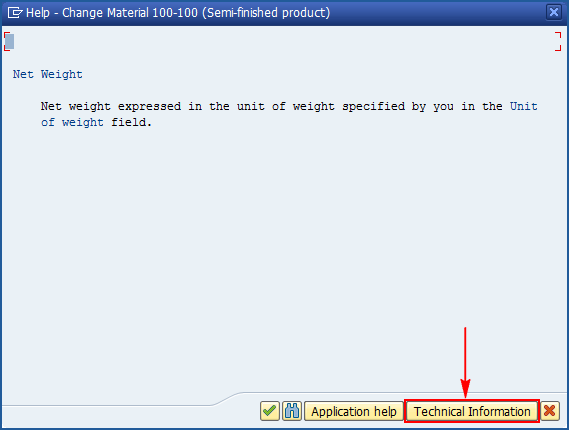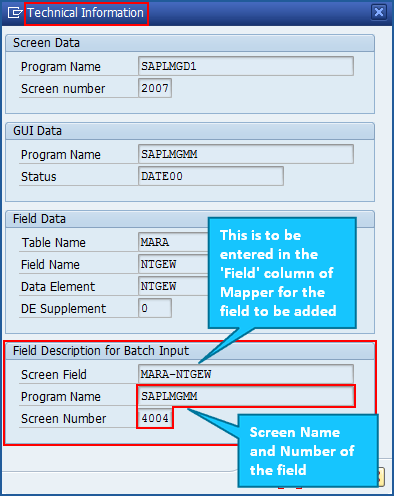Manually Add Screen and Fields in Mapper
This topic describes how to add fields and screens using their technical information.
In case if the field is not present in the previous option, user has to manually find the technical name of the SAP field or screen name and add it in the mapper. In some cases user may have to add the screen as well. This can be achieved in Mapper using Copy and Paste option or by using Clone option. Both will result in addition of duplicate rows which user can use to update the missing field or screen information.
Refer to the video to understand how to add fields manually.
To add screen using technical information
- Open the Process file.
- On the Mapper tab, if you want to add screens using copy/paste, perform the following:
- Identify where to insert the screen and field in mapper for the correct screen flow.
- Select an existing template.
- Right-click on the selection and click Copy.
- Paste it below the preceding screen.
- Double-click on the screen name and enter the screen name, screen number found in technical information of the field.
- Find out the OK_CODE to go to the next screen and enter the code in the BDC_OKCODE field value in the Mapper.
- Update the technical name for the field, change its description, select appropriate mapping type and change its Map value.
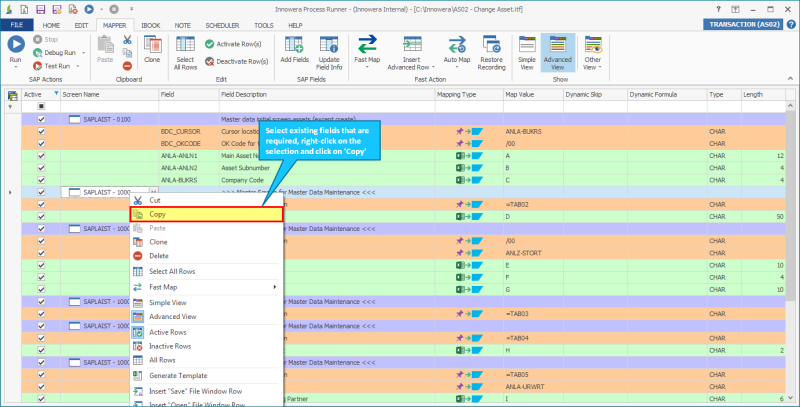
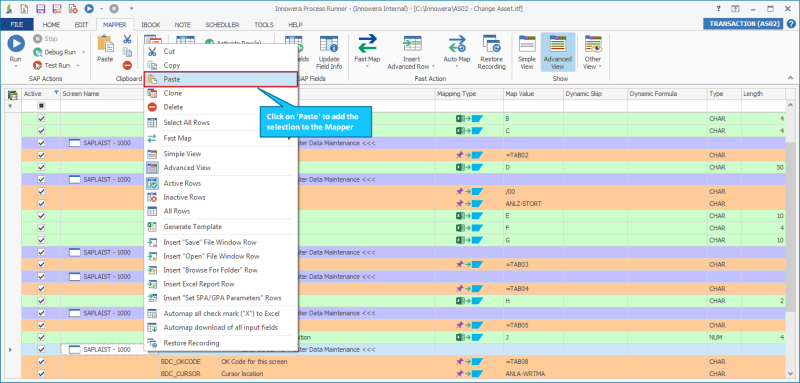
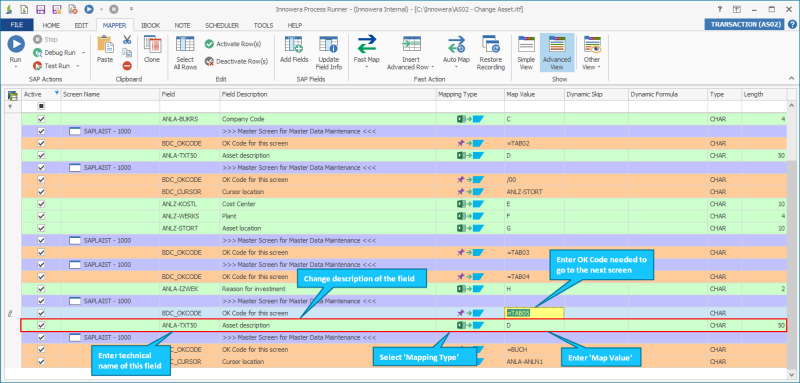
- If you want to add screens using the Clone option, perform the following:
- Identify the screen name in which the field needs to be added.
- Right-click on any row.
- Click Clone.
- A duplicate record gets inserted right below the row selected.
- Enter the technical name for the field used in SAP under Field column. Please make sure if a screen is added, then change its screen name and screen number.
- Enter Field description that is user specific.
- Choose the required Mapping type and change the Map value.

To find the technical name of the SAP field, Screen name, and number, press F1 with cursor on the field inside the transaction.