Activate License
This section explains how to activate Process Runner on your computer. By default, when you download and install Process Runner, a demo version of the application is installed. You must activate the license key to use all the functionalities of the product.
You can active the Process Runner license in one of the following ways:
Online License Activation
This section explains the ways to activate the Process Runner license online.
The Process Runner license can be activated by the following methods:
- Activate the license through splash screen
- Activate the license through manage license
- Activate expired license (You can activate an expired license either by extending the existing license or by activating a new license.)
Activate Process Runner License Through Splash Screen
This section explains how to activate the Process Runner license through splash screen.
To activate Process Runner license through splash screen
- Open Process Runner. The Magnitude splash screen is displayed.
- Select Activate Product. The License Activation window is displayed.
- Select Activate Online, and enter the following information on the page:
- Display Name: Indicates the name of the user.
- License Key: Indicates the license key.
- Select Next. The license details is displayed on the License Activation page.
- After you confirm the license details available on the page, select the Confirm above information and activate product license checkbox, and then select Finish. The Product Activation page is displayed and the application restarts.
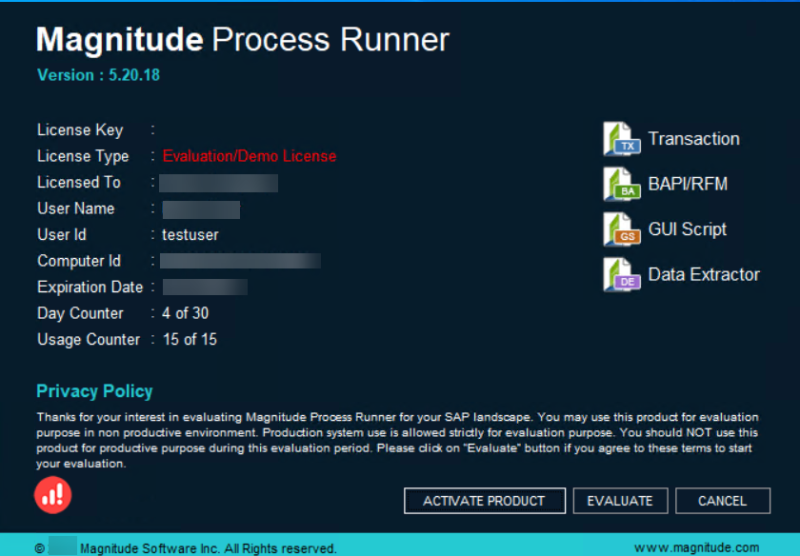
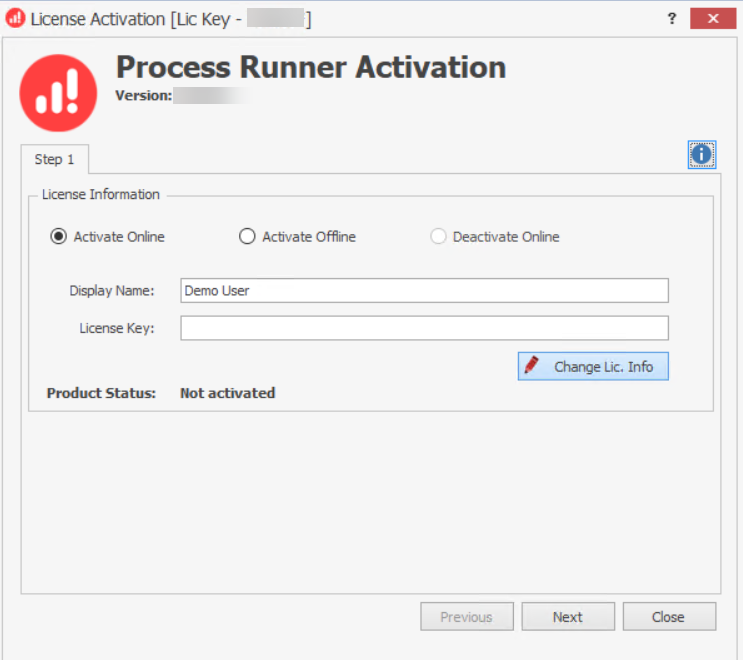
Activate Process Runner License Through Manage License
This section explains how to activate the license through the Process Runner application.
To activate the license though Manage License
- Open Process Runner.
- On the HELP tab, select Manage License. The License Activation page is displayed.
- Perform the steps 3 through 5 mentioned in the section Activate Process Runner License Through Splash Screen.
Activate Expired License by Extending Existing License Key
This section explains how to activate an expired Process Runner license by extending the existing Process Runner license.
To extend an existing Process Runner license key
- Open Process Runner.
- On the license expiration window, select Manage License. The License Activation window is displayed.
- Optionally, select Change License Info to change the display name.
- After you confirm the license details available on the page, select Next, select the Confirm above information and activate product license check box, and then select Finish.
- Select OK to extend the existing Process Runner license.
Note: The License Key information remains the same when you extend your existing Process Runner license.
Activate Expired License by Changing or Activating a New License Key
This section explains how to activate a new Process Runner license key when the previous one expires.
To change or activate a new Process Runner license key
- Open Process Runner.
- On the license expiration window, select Manage License. The License Activation window is displayed.
- Select Change License Info and edit the following license information:
- Display Name: Indicates the name of the user.
- License Key: Indicates the license key.
- After you confirm the license details available on the page, select Next, select the Confirm above information and activate product license check box, and then select Finish.
- Select OK. The new license key is activated.
Offline License Activation
This section how to activate the Process Runner license offline.
To activate Process Runner license offline
- Open Process Runner.
- On the HELP tab, select Manage License. The License Activation page is displayed.
- Select the Activate Offline option and select Change Lic. Info to enter the following information on the page:
- Display Name: Indicates the name of the user.
- License Key: Indicates the license key.
- Select Next. The Offline Activation window is displayed that contains the offline license activation steps.
- Select OK. The Offline License Activation page is displayed.
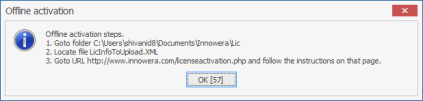
- Enter your details, upload the
LicInfoToUpload.xmlfile, enter the displayed captcha, and select Submit. A license activation request notification is sent to the email address that you had provided. After that, you receive an email with the Process Runner license along with the installation steps. - Save the license on your computer and perform the license installation steps mentioned in the email.
Manual License Activation
This section explains how to manually activate a Process Runner license.
To activate the license manually
- Open Process Runner and select Help > About. The About page is displayed.
- To copy the license information to the clipboard, select Copy Info.
- Paste the information in your email, and then send it to InnoweraLicense@magnitude.com.
- Load the license using the Load License option.
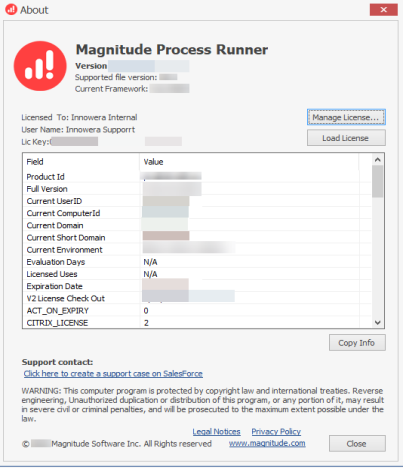
Note: If your license had expired, when you start the Process Runner application, it directly opens the About page.
Note: You will receive your license information within two US working days. After you get your license information, install the license on your computer. For information about activating a Process Runner license, see the section on how to activate the license.
