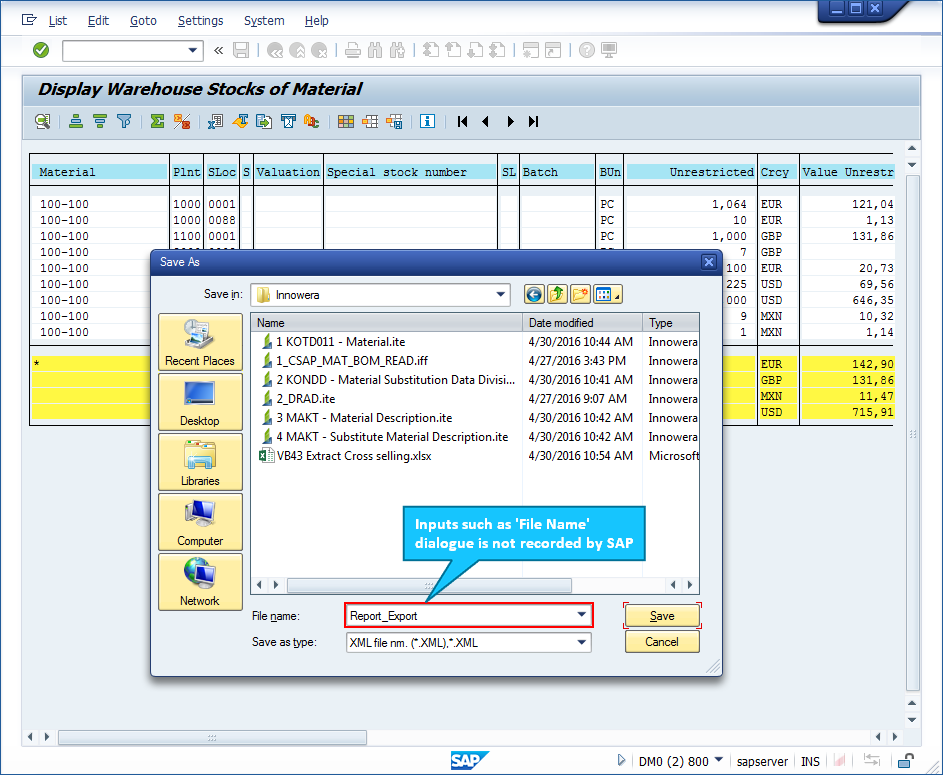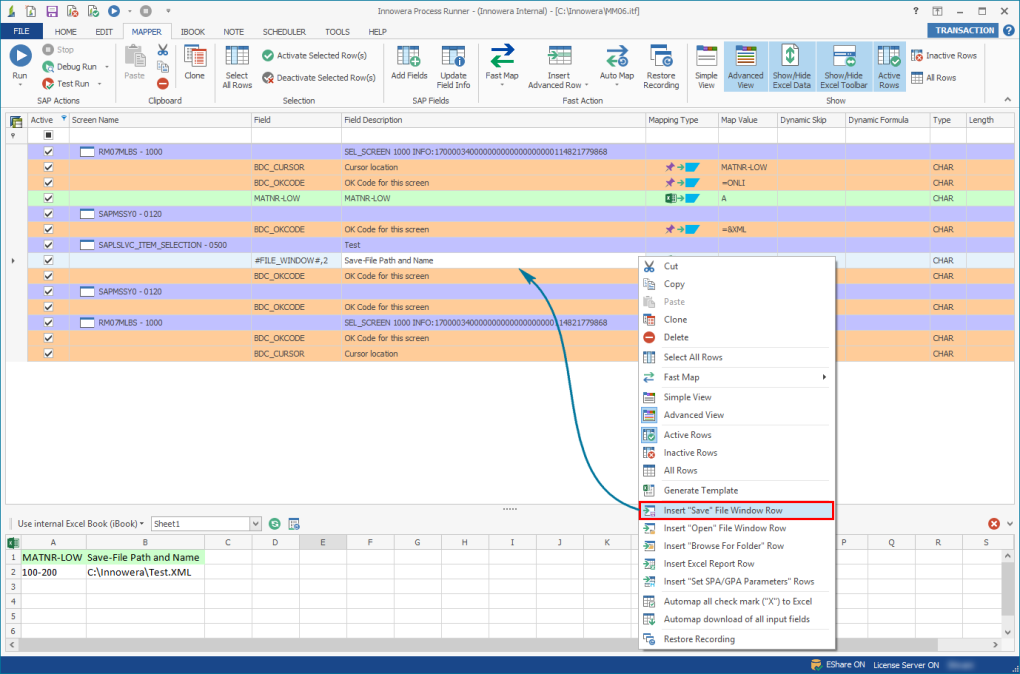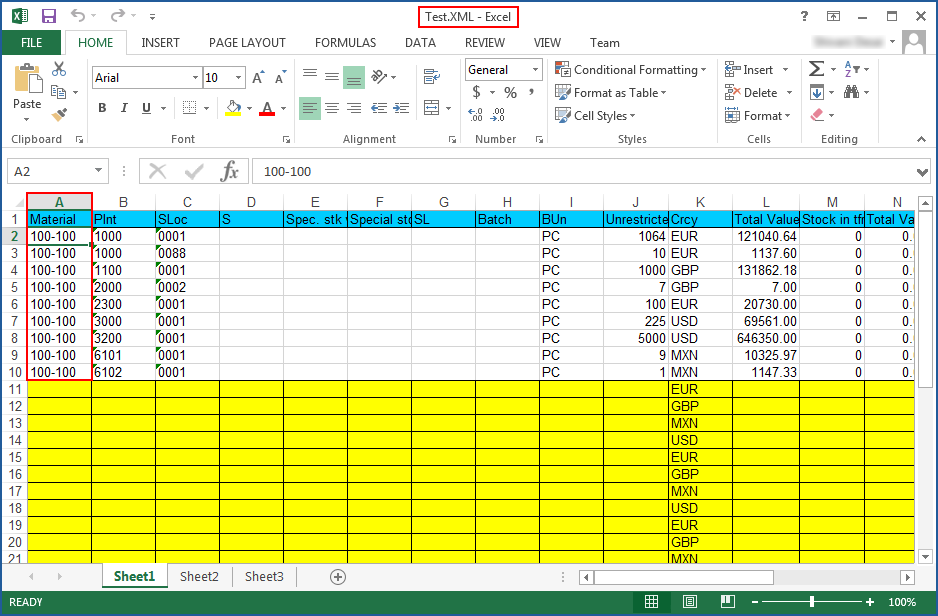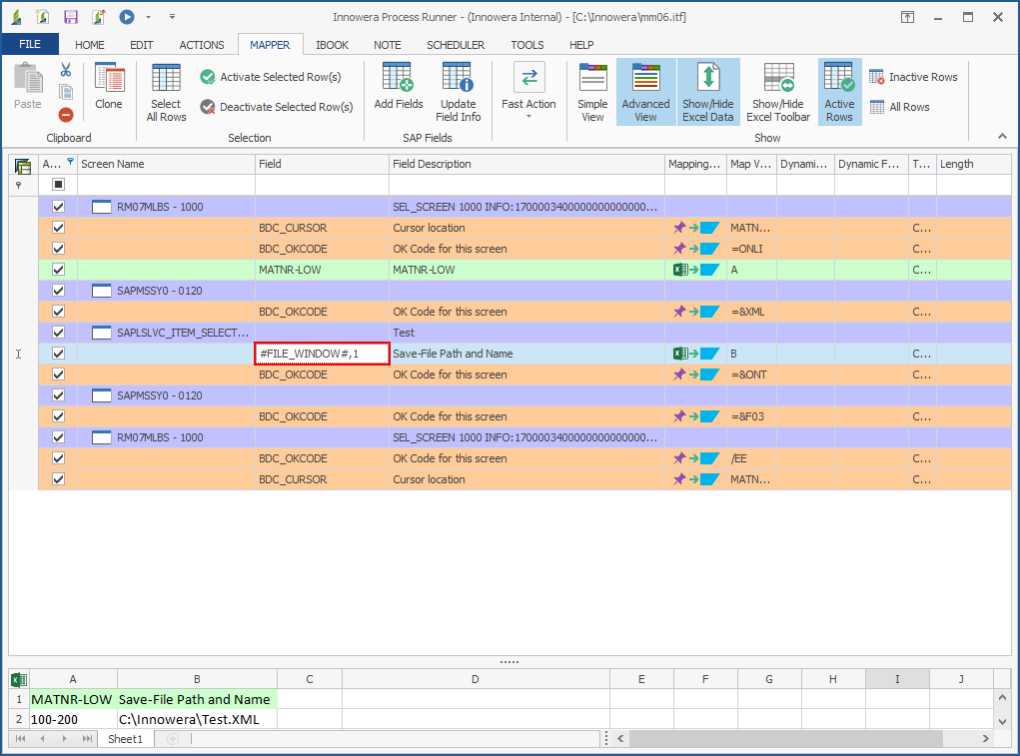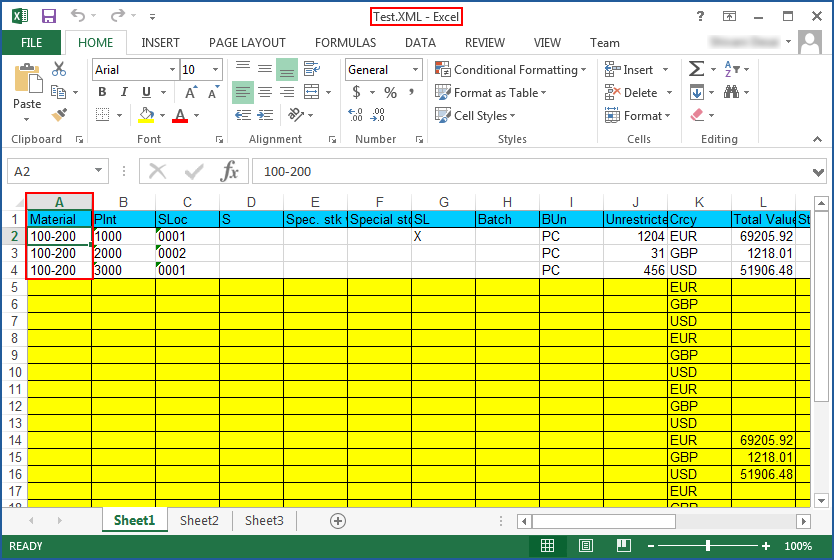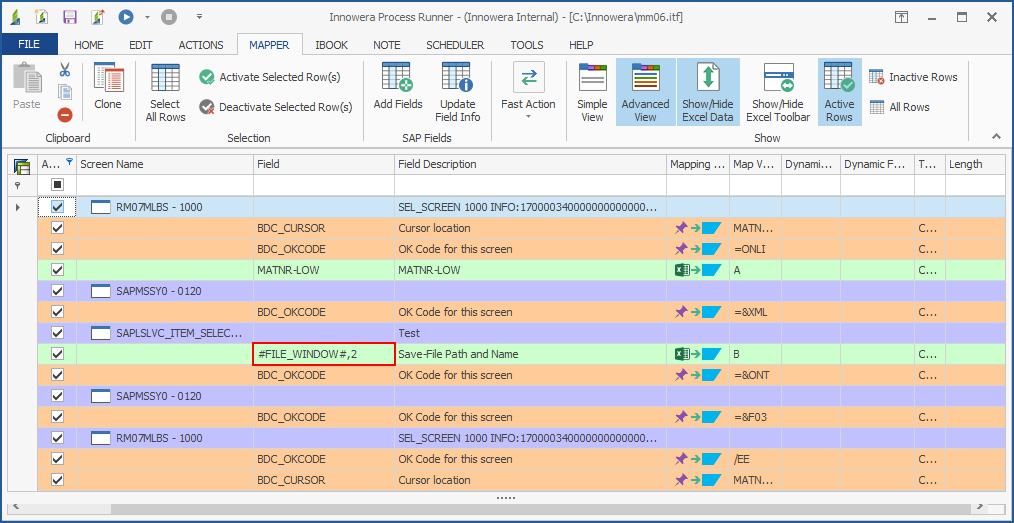Handle Windows File Dialog
This topic describes how to use the Insert "Save" File Window Row. Process Runner handles the Windows native dialog with a Windows API function called #FILE_DIALOGUE#. When you complete the recording of a transaction, Process Runner automatically inserts #FILE_DIALOGUE# in the Field column in the Mapper grid when it finds the Windows file dialog.
When recording a transaction, SAP may open file a dialog that cannot be recorded in the normal recording process or even in SHDB, LSMW, or ABAP programs. You may see a dialog when you try to download the file or upload the file or an attachment.
To insert #FILE_DIALOGUE# in the Mapper tab
- Open the Process file and in the Mapper tab, select the position where you want to insert
#FILE_DIALOGUE#, right-click, and select Insert "Save" File Window Row. A field called #FILE_WINDOW# is inserted. - Map this field and run the file. Process Runner automatically passes the value according to the mapping to the Windows file dialog as displayed in the first page.
Normally, MM06 exports the report to the specified location. For example, let us consider C:\Innowera\ as the specified location that contains the report Test.xml.
If a file already exists with the same name, an error message is displayed and the recording does not work.
To work around this scenario, the following parameters can be passed to #FILE_WINDOW#:
#FILE_WINDOW#,1can be used to overwrite the existing file. For example, let us overwrite the existing report for material 100-100 with that of 100-200.The original file is replaced when you run the file. 100-200 is listed instead of 100-100.
#FILE_WINDOW#,2can be used to rename the existing file and then write a new file.