Load Registry Settings Using Configuration File
This topic describes how Process Runner writes many of its settings information into the user registry. These settings can be distributed or shared with users of Process Runner in your organization.
To load the registry settings using the configuration file, ProRSetting.icf.
- Start Process Runner with relevant settings as an administrator.
- Click Start > type
regeditin the search box. The Registry editor is opened.- Export the registry settings from
Computer\HKEY_CURRENT_USER\Software\Innowera\. Right-click Process Runner and click Export. - Save the registry and open it with a text editor to make any changes in the
.regfile. - Rename the file to
ProRSetting.icf.
- Export the registry settings from
- Following are the registry sections and registry keys that are skipped by Process Runner while loading the registry settings file. You have to force the settings for these skipped registry sections and keys as shown in the samples.
- Registry Sections:
"HKEY_CURRENT_USER\SOFTWARE\INNOWERA\PROCESS RUNNER\ESHARE" "HKEY_CURRENT_USER\SOFTWARE\INNOWERA\PROCESS RUNNER\FORMWINDOWSLAYOUT"
"HKEY_CURRENT_USER\SOFTWARE\INNOWERA\PROCESS RUNNER\MSGSETTINGS" "HKEY_CURRENT_USER\SOFTWARE\INNOWERA\PROCESS RUNNER\MYNOTE"
"HKEY_CURRENT_USER\SOFTWARE\INNOWERA\PROCESS RUNNER\RECENTFILELIST"
"HKEY_CURRENT_USER\SOFTWARE\INNOWERA\PROCESS RUNNER\SCRDEBUG"
"HKEY_CURRENT_USER\SOFTWARE\INNOWERA\PROCESS RUNNER\WIZARDS"
"HKEY_CURRENT_USER\SOFTWARE\INNOWERA\PROCESS RUNNER\FORMWINDOWSLAYOUT"
- The following example illustrates how the registry section must be loaded forcibly:
ForceSec="HKEY_CURRENT_USER\SOFTWARE\INNOWERA\PROCESS RUNNER\MSGSETTINGS", "HKEY_CURRENT_USER\SOFTWARE\INNOWERA\PROCESS RUNNER\MYNOTE"
[HKEY_CURRENT_USER\Software\Innowera\Process Runner\MsgSettings]
"ASAPVersionCheck"="False"
"RSAPVersionCheck"="&Yes"
"AMsgiCtrlUsrSts"="False"
"RMsgiCtrlUsrSts"="OK"
[HKEY_CURRENT_USER\Software\Innowera\Process Runner\MyNote]
"Top"="1000"
"Left"="1980"
"Width"="1790"
"Height"="968"
- Registry Keys:
- The following is an example to load the path for
EXCELVERSIONandEXCELPATHregistry keys:
USECONTROLPANELMANUALCONFIG,USECONTROLPANELCONFIGFILE,ICP_ESHAREKEY,ICP_IDASHBOARDKEY,CTRLPNLCFGFILEHASHCODE,USERDASHBOARDCONFIGFILE,USEDASHBOARDMANUALCONFIG,DASHBOARDCFGFILEHASHCODE,USEESHARECONFIGFILE,USEESHAREMANUALCONFIG,ESHARECFGFILEHASHCODE,CURRENTLANGUAGE,EXCELPATH,INNOWERAPATH,ISSAVEXLRUN,EXCELUILANGID,EXCELINLANGID,EXCELVERSION,TRANMSGXMLVER,XLGRIDSTATUS,TRANSETXMLVER,STATXMLFILEVERSION,USEMANUALCONFIG,APPLICATIONLOG,ONLINESAMPLEDOWNLOADFOLDER,BAPISETXMLVER,PRODUCTKEY,PRODUCTUSER,PRODUCTSTATUS,LICUNINSTALL,TEMPPATH,INVALLICCONFKEY,UPDATESTATFILEDATA,TRANIOPENSAPPARAMXMLVER,LICFILELOADPATH,V2_LICENSEPATH,GUIEXECUTIONPATH,REGCONFIGAPPHASHCODE,REGCONFIGOTHERHASHCODE.ForceKey = EXCELVERSION, EXCELPATH
[HKEY_CURRENT_USER\Software\Innowera\Process Runner\Options]
"EXCELVERSION"="15"
"EXCELPATH"="S:\\USERS\\COMMON FOLDER\\Testuser
- Registry Sections:
- There are two-ways to share the configuration file,
ProRSetting.icf. Let us take an example where the administrator shares theProRSetting.icffile.
Manual Distribution
This method represents manual distribution of configuration file by administrator to the respective users of organization. Follow these steps to distribute the ProRSetting.icf file.
- Open the
ProRSetting.icfwith Notepad and find the following registry keys:ApplyTextDataToExcelConvertSAPDateToRealConvertSAPTimeToRealDisableSAPVerCheck

- Change the parameters to
Trueas follows:- ApplyTextDataToExcel: By default, Excel eliminates preceding zeroes if the data type of the cell is not set to
Text. When this parameter is set totrue, the Excel column format is changed to Text or Excel and the preceding zeroes are retained as received from SAP. - ConvertSAPDateToReal: When set to
true, the SAP date is converted according to the external Excel format. - ConvertSAPTimeToReal: When set to
true, the SAP time is converted according to the external Excel format. - DisableVerCheck: When set to
true, all the pop-up warning messages are suppressed, when you run the Process files for different SAP version in the current version.
- ApplyTextDataToExcel: By default, Excel eliminates preceding zeroes if the data type of the cell is not set to
- Delete the rest of the registry section and registry settings, and save the changes.
- If the file must be made available for particular users, then share the
ProRSetting.icffile with such users. The users will have to copy this file toMy Documents\Innowera\Otherfolder. - If the file must be made available to all the Process Runner users in your organization, then push this file to the application folder
C:\Program Files (x86)\Innowera\Process Runnerto import the settings on multiple client computers.
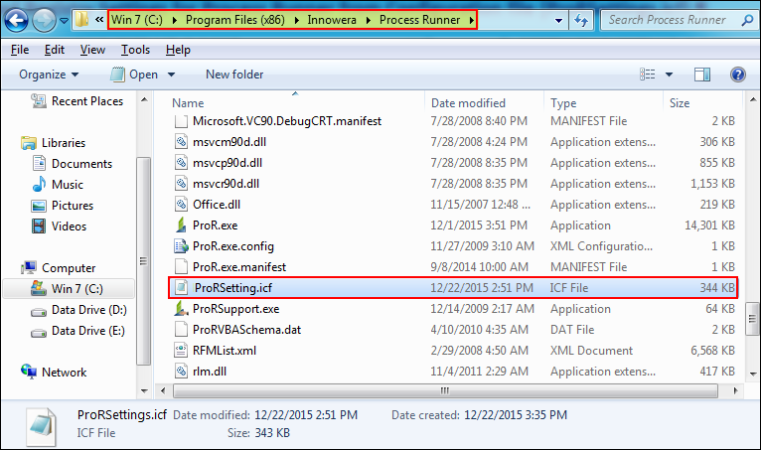
Centralization
This method is used to share the configuration file through network drive. Follow these steps to share the ProRSetting.icf file
- Open the
ProRSetting.icfwith Notepad and find the following registry keys:ApplyTextDataToExcelConvertSAPDateToRealConvertSAPTimeToRealDisableSAPVerCheck

- Change the parameters to
Trueas follows:- ApplyTextDataToExcel: By default, Excel eliminates preceding zeroes if the data type of the cell is not set to
Text. When this parameter is set totrue, the Excel column format is changed to Text or Excel and the preceding zeroes are retained as received from SAP. - ConvertSAPDateToReal: When set to
true, the SAP date is converted according to the external Excel format. - ConvertSAPTimeToReal: When set to
true, the SAP time is converted according to the external Excel format. - DisableVerCheck: When set to
true, all the pop-up warning messages are suppressed, when you run the Process files for different SAP version in the current version.
- ApplyTextDataToExcel: By default, Excel eliminates preceding zeroes if the data type of the cell is not set to
- Delete the rest of the registry section and registry settings, and save the changes.
- Copy the
ProRSetting.icfconfiguration file to the network drive and copy the location address from the address bar. - Open Notepad, create a new file, and enter the required parameters as follows:
- ForceRestart: This parameter is optional and is used when Process Runner must restart.
- PATH: This parameter is used to redirect or point the location of the
ProRSetting.icfconfiguration file that must be placed at the current location. Using thePATHparameter redirects the location of configurations to the path specified.Note: If the current file consists of any configurations (i.e. registry sections with their respective registry keys); then it will load them. Thereafter, the configurations in the file of the path specified are also loaded and overlapped.
- Paste the path that was copied in the first step and append the file name
ProRSetting.icfas illustrated below. - Save the text editor file as
ProRSetting.icfatMy Documents\Innowera\OtherorC:\Program Files (x86)\Innowera\Process Runner. - If the configurations must be made available for particular users, then share the
ProRSetting.icffile (withPATHparameter) with such users. The users must copy this file toMy Documents\Innowera\Otherfolder. - If the file must be made available to all the Process Runner users in your organization, then push this file to the application folder
C:\Program Files (x86)\Innowera\Process Runnerto import the settings on multiple client computers.

If the administrator needs to alter any registry settings for users of Process Runner, it can be done from ProRSetting.icf at network drive; this does not require that the file must be shared again with the users again.
