This screen helps you create new SAP transaction file.
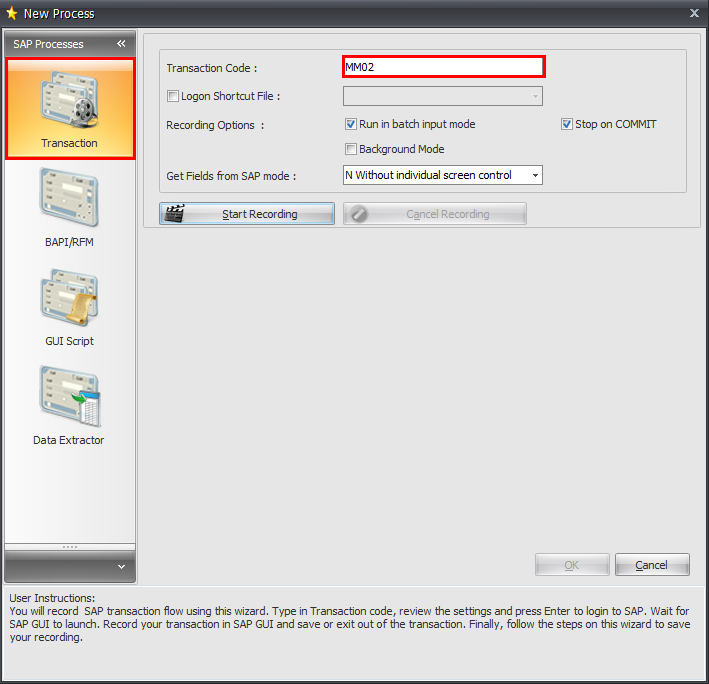
You can record SAP transaction flow using this wizard. Type in Transaction code, review the settings and press Enter to login to SAP. Wait for SAP GUI to launch. Record your transaction in SAP GUI and save or exit out of the transaction. Finally, follow the steps on this wizard to save your recording to a file.
Transaction Code: Enter SAP Transaction Code that you want to use.
Logon Shortcut File: Enable this option and select the Logon Shortcut File that you want to use for SAP Login. Using this step will bypass SAP logon prompt.
Recording Options:
•Run in batch input mode: Selecting this option will force Process Runner DB to run the transaction in batch input mode. Unselecting will force it to run in non-batch input (as you would run normally in SAP GUI) mode. Some of the transactions need to be run in non-batch input mode.
•Stop on COMMIT: Selecting this option will force Process Runner DB to stop the transaction when it encounters COMMIT statement. Unselecting this option will force Process Runner DB to continue the transaction even when it encounters COMMIT statement. You may have to unselect this option for some of the transactions. This check box is usually tied with "Run in batch input mode" check box.
•Background Mode: Some transactions require to turn on Background simulation for successful execution. You can set this option before recording in Process Runner DB New wizard.
Get Field from SAP mode: This option controls what type of method should be used if Process Runner-DB gets the field from SAP or if not get any field from SAP. You can change this option only if you know the impact of the selection you make or if you were asked to do so.
Next: