When encountering error message similar to the one mentioned below, please follow the given instructions.
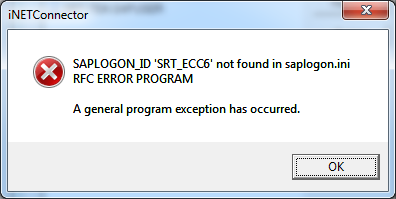
Background Information/Cause:
This error is due to Process Runner DB not being able to communicate with the SAP System Server and usually occurs when you have more than one saplogon.ini file in your SAP system.
Suggested Solutions:
A.Check SAP Logon file path
Process Runner DB uses the sap logon file path mentioned to get the list of SAP systems and communicate with the SAP System Server. So always check that sap logon file path mentioned in SAP Logon is same as in Process Runner DB iNetConnector. If not, make the changes in iNET Connector > Advanced > Local Config File > Local Path.
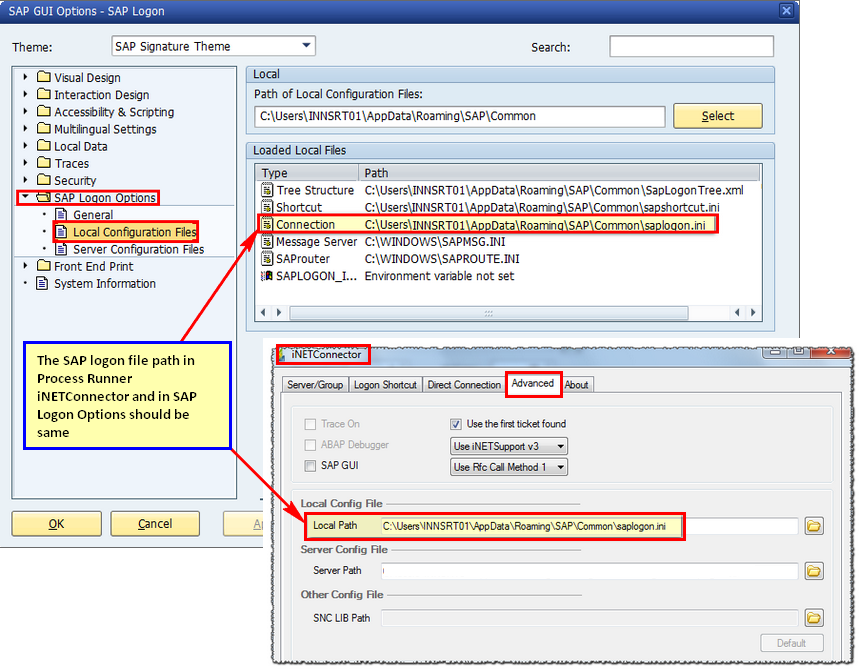
It is possible that saplogon.ini and SapLogonTree.xml are stored in a shared location on a server and have SAP Logon configured on the user workstation to use these shared files instead of the local ones. So always check that sap logon file path mentioned in SAP Logon is same as in Process Runner DB iNetConnector Server Path.If not, make the changes in iNET Connector > Advanced > Server Config File > Server Path.
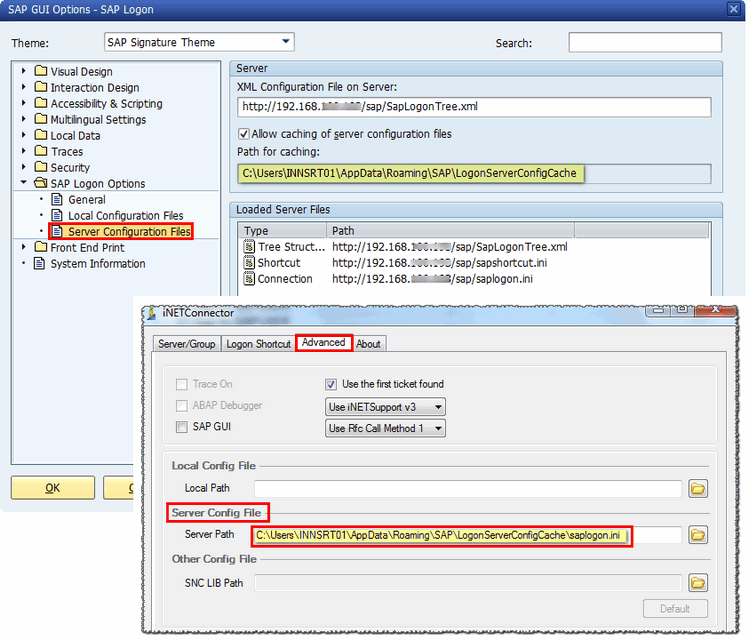
Steps to check the path in SAP System and Process Runner DB are as follow:
1.To check the path for SAPLogon.ini in SAP, click on Options > SAP Logon Options > Configuration files and check for the path mentioned for 'Connection' type as shown in the below screenshot.
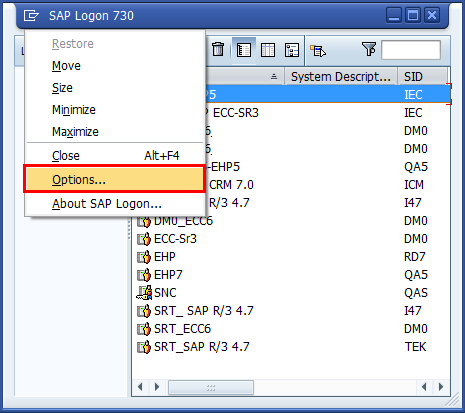
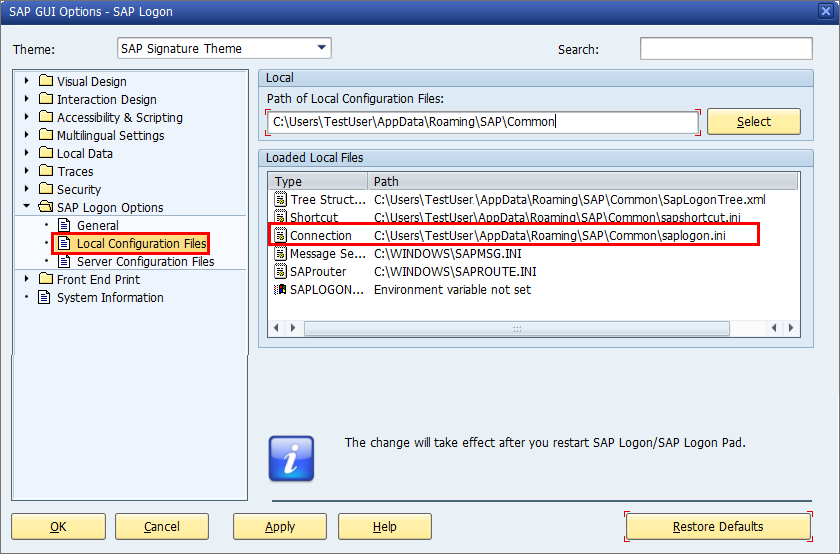
2.Start the Process Runner DB and click on Logon Pad.

In the iNetConnector window click on Advanced tab and make sure that "saplogon.ini" path in Local Config File > Local Path is same as found in the above step. If not, browse and change the path.
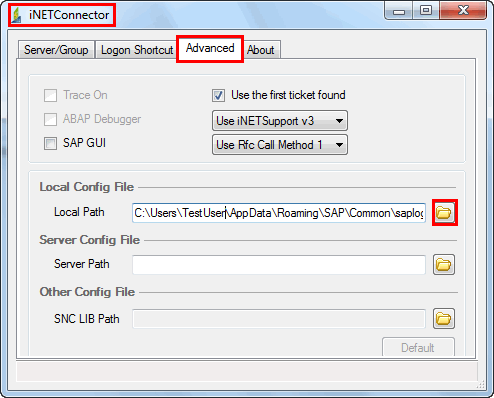
Click here for details about 'Server Path' if user workstation are to use the SAP Logon shared files from server.
B.SAP Logon file Troubleshooting
•Search for the saplogon.ini file on your system.
i. Open the Start menu by clicking on Start button or pressing Windows logo key.
ii. Type CMD to open Command Prompt.
iii. Switch to the root-search-folder (go to C: drive by using cd\ command and hit Enter)
iv. Type dir saplogon.ini/s/a and hit Enter to use the path of saplogon.ini file present on your system.
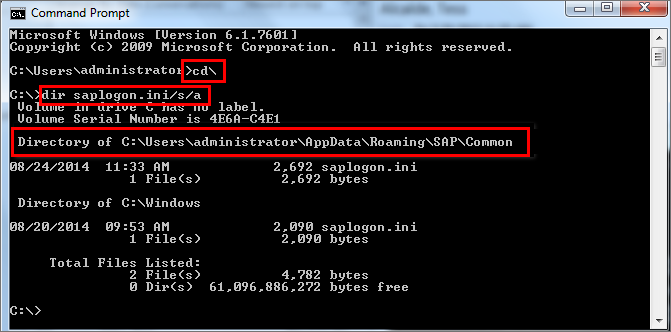
•Start Process Runner DB and click on Logon Pad. In the iNetConnector window click on Advanced tab and make sure that "saplogon.ini" path is same as found in the above step. If not, browse and change the path.
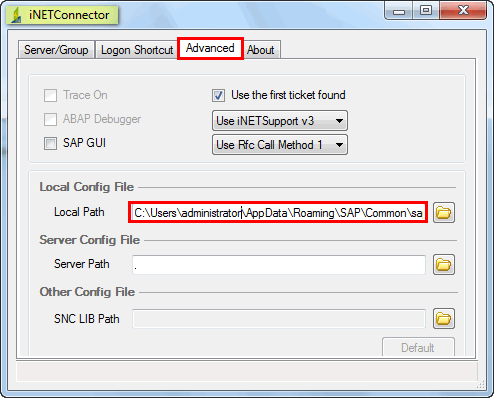
After providing the path click on “Server/Group” tab and verify whether you are getting the correct list of SAP system or not.
Please note that there could be instances where the newly added SAP system is not displayed in iNETConnector list even if the path of saplogon.ini file "C:\Windows\saplogon.ini" is same in both Process Runner DB iNetConnector window and SAP Logon Options. This usually happens when user manually adds SAP system in SAP front end leading to auto creation of saplogon.ini file in %APPDDATA%\Roaming\SAP\Common folder. In this situation, follow the below mentioned workarounds to resolve the issue.“Server/Group” tab and verify whether you are getting the correct list of SAP system or not.
i. Check for the saplogon.ini file in the roaming user application directory ( %APPDDATA%\Roaming\SAP\Common) and if file exist then map this in iNETConnector->Advance tab.
After updating this path if you still encounter "SAPLOGON_ID not found" error in Process Runner during login to SAP then follow the below solution.
ii. Contact your IT Administrator to update C:\Windows\saplogon.ini file.
C.Other Options
1.If the above solutions do not work then upgrade Process Runner DB to latest version which would provide you with 'Logon Method' option to resolve this issue. This option automatically switches between methods to sort the above issue . User can map any saplogon.ini file in iNETConnector of Process Runner DB which may or not match with that present in SAP logon pad.
Expand the 'Advanced SAP Logon properties' section to know more on the Logon Method option present under 'Logon.ini values' tab.
2.If the above suggestions do not help then ,please contact us at support@innowera.com with the error screenshot and an explanation of what you have already tried.
Next: