Proxy settings are used for requesting some service, such as a file, connection, web page, or other resource available from a different server. The proxy server evaluates the request according to its filtering rules.
For implementing Proxy Settings in Process Runner DB, Go to Tools -> Proxy Settings.
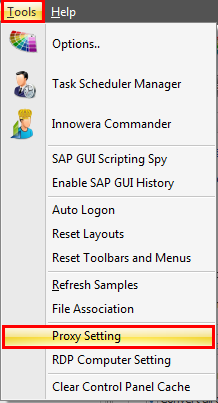
This option is only useful when you have Proxy Server installed in your network. If you have not installed Proxy Server, keep “Default” button ON and click on “OK” button to proceed further.
If you have installed Proxy Server in you network, click on “User define” button and enter all required information.
• Proxy IP/URL: Enter the IP address of your Proxy Server.
• Port: Enter the port number.
• User Name: Enter the user Name which you have been assigned to login Proxy Server by your network administrator.
• Password: Enter the password which you have been assigned to login Proxy Server by your network administrator.
• Test: when you complete entering all information, click on “Test” button to verify successful connection through Proxy Server. If connection is successful, click on “OK’ Button to save the settings and exit.
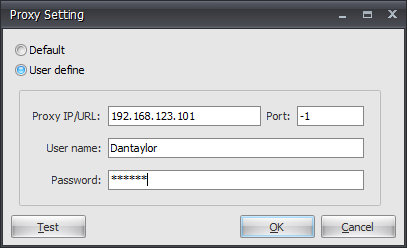
Next:
How to add/remove Remote desktop to be used in Process Runner DB