This document briefly describes how to export output of the S_ALR_87013612 report to Excel using Process Runner DB.
Start Process Runner DB and click on “New Process”. Select Transaction Recording and type in S_ALR_87013612 for transaction code.
When transaction comes, Click “Environment” -> Options
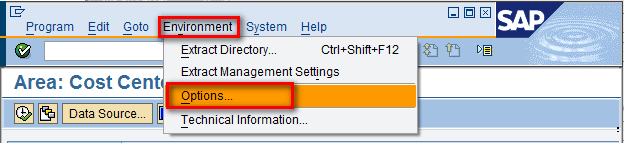
Change options as per screen shot below (SAP standard report is displayed instead of in place Excel)
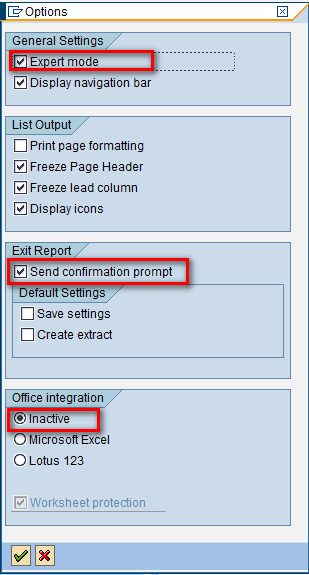
Now Enter selection parameters and execute the report.This should produce report like this:
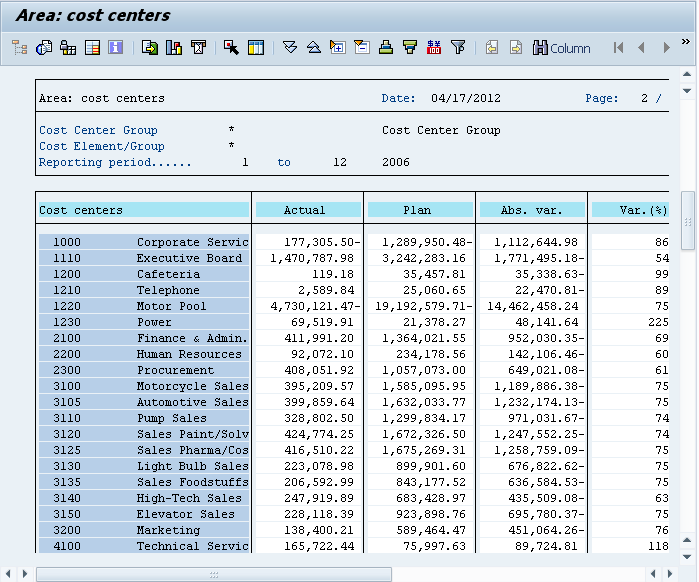
Then use Report->Export to export to Excel.
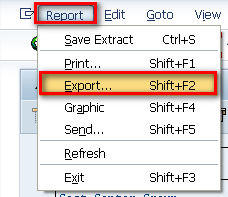
Provide following parameters:
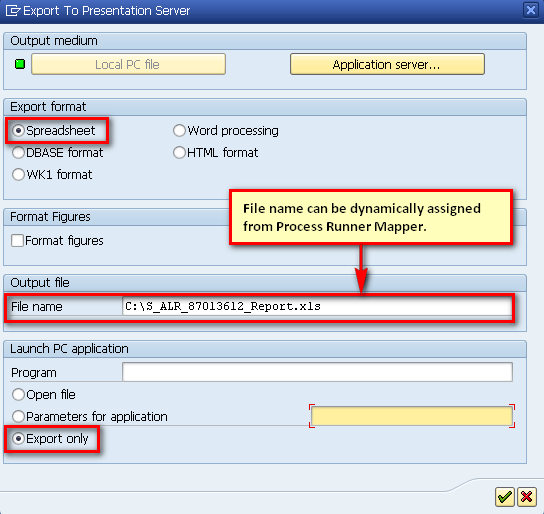
Ignore warning and click “Continue”
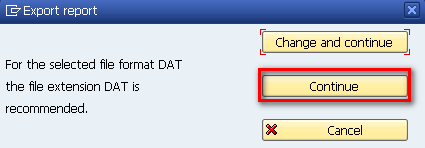
Control should come back to Process Runner DB. Click OK to save the file. It should bring you in Mapper tab. Review/change the mapping and Run from Process Runner DB. It should Save the report to file location you provided in mapper. (Please note if Process Runner DB gives you a prompt to auto fix the RAISE_EXCEPTION error, click Yes and try again)
You can use scheduler to run this report on regular intervals.
If you do not want to overwrite previous download. You can dynamically generate file name either in Excel or in Process Runner DB Mapper and each time a new Excel file will be saved/created.
Next:
How to clear existing records in Database table using Stored Procedure before Data Extraction