1.Select File | New Process (Ctrl +N) or click on ![]() toolbar button.
toolbar button.
2.In the "New Process" window, select BAPI/RFM in SAP Processes navigation bar in the left pane and type in BAPI_CUSTOMER_GETDETAIL2 in the BAPI/RFM Name filter.
3.It should automatically narrow down to correct BAPI name as you type. Once you see "BAPI_CUSTOMER_GETDETAILS2" as only listed entry, click on it.
4.It should automatically suggest you the file name. Change it if required.
5.Click on OK button
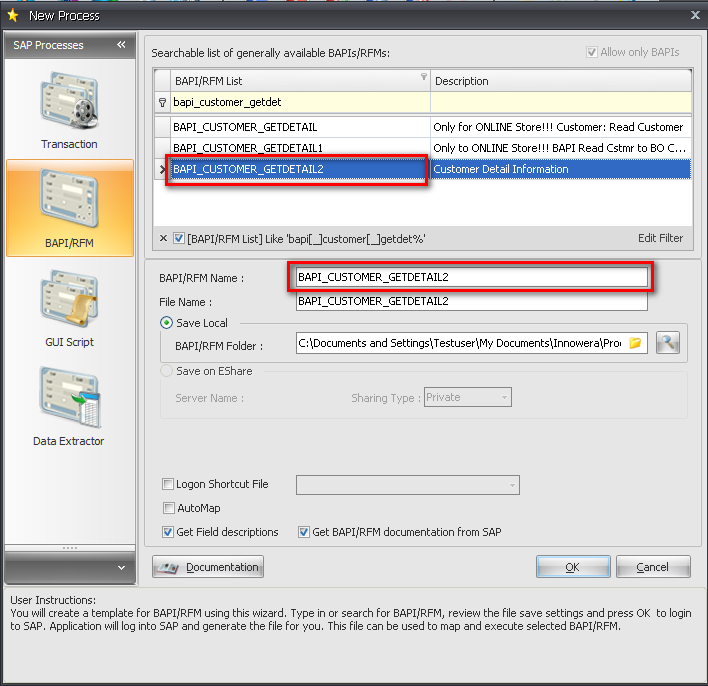
6.You will be asked to provide Logon information
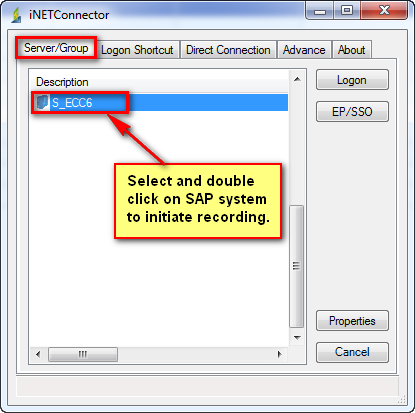
After you select the system, you will be prompted to enter Client, Username, Password and Logon language. Process Runner DB will use this information and will log you in to SAP.
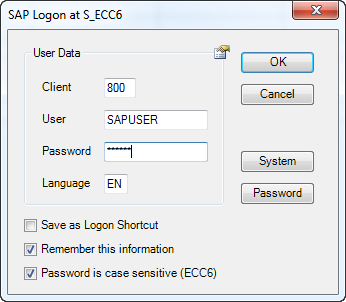
It will login to selected SAP system.Finally it will retrieve and build BAPI interface as defined in that SAP system.
Next: