|
To enable/configure your SharePoint Site in Process Runner, go to Tools -> SharePoint/Workflow…
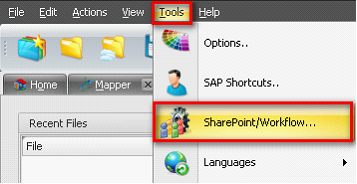
When you click on it a new window as “SharePoint site URL and credentials list” will open.
•Enable/check mark “Activate SharePoint for Excel and Process Files” option. •You have two options either you can share process files or excel files. ➢Enable “Process only SharePoint workflow approved process files” option to share the process files. By checking this user needs to approve the process file through SharePoint workflow before using it in Process Runner. ➢Enable “Process only SharePoint workflow approved Excel files” option to share the Excel files. By checking this, user needs to approve the external Excel file through SharePoint workflow before using it in Process Runner. •Click on “New….” to enter the site URL for SharePoint. 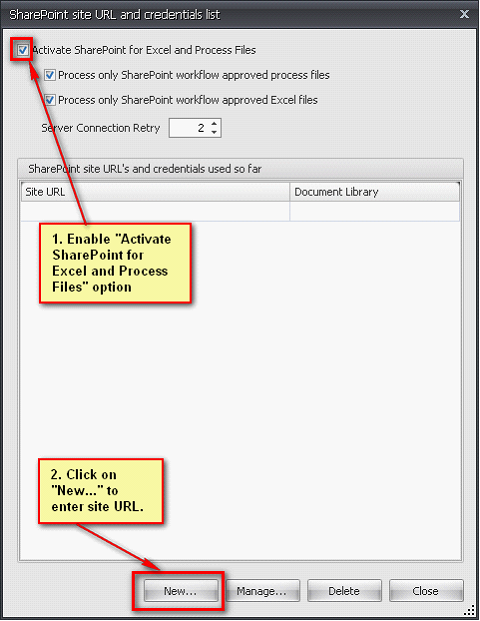
A new window as “SharePoint site settings” will open to enter the credentials for your SharePoint site.
•Enter the Site URL •Enter the credentials for your SharePoint site – you can use the default credentials or enter the username, password and Domain to enter.
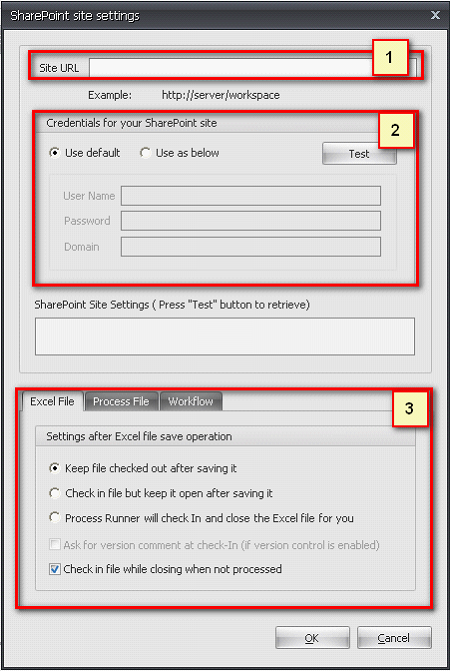
Note: Excel (Settings after Excel file save operation), Process File (Settings after process file save operation) and Workflow (Workflow to use for this site) totally depends on the configuration settings of SharePoint document library.
|
•Keep file checked out after saving it – By enabling this option it will automatically save the file after exit but will keep it in Checked out mode. Result of this will be such that other SharePoint users will not be able to see the changes done in the file. •Check in file but keep it open after saving it – If you enable this option, Process runner will check in Excel file in SharePoint site and keep the file open for editing after saving. •Process Runner will check- In and close the Excel file for you – This option force Process Runner to check in and close the Excel file which you used. •Ask the version comment at check-In – This option will ask the version of the SharePoint at the time of check in. This option totally depends on the configuration of the SharePoint document library •Check in file while closing when not processed – This option checks the file and close it if not processed.
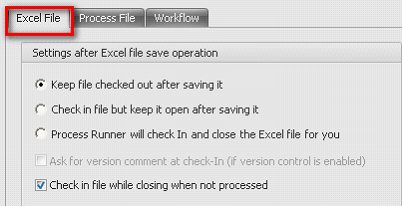
|
•Do not Check-In – This option keeps the Process file open after saving for editing. Result of this will be such that other SharePoint users will not be able to see the changes done in the file. •Check in each time when file is saved – This option check in every time when Process file is saved. •Check in file while closing when not processed – This option checks in the file and close it if not processed.
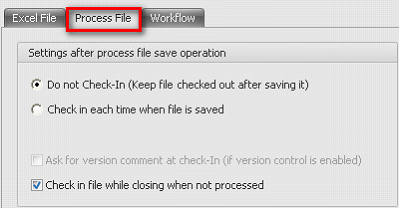
|
•Workflow Name – This option totally depends on SharePoint document library configuration. During configuration of SharePoint site if workflow is assigned to use for this site then the workflow name should be entered. 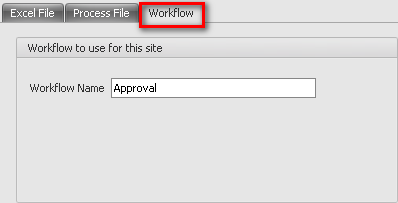
|
Next:
Error Troubleshooting - Resolving iNetConnector - ENT error
| 




