Run and Validation



Run and Validation |



|
|
This section will provide guidelines to run and validate the recorded FB60 process file. 1.Run •After completion of changes in mapper settings, click on 'Run' icon in Process Runner as shown in the image below.

•Process Runner will ask as to which SAP System to use for running the recorded process file. Select the appropriate SAP system and enter client, username, password and logon language which is required to logon into SAP.
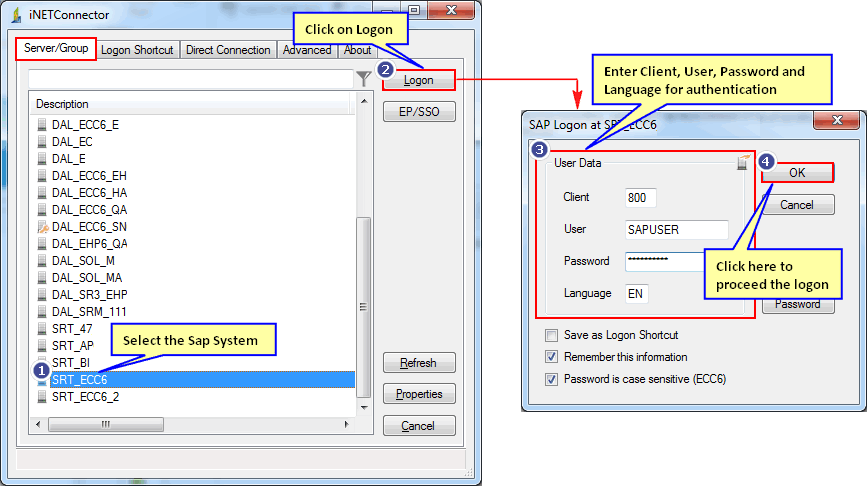
Note: In case of SNC environment, username and password are not required.
•On click to 'Run' icon, the log status can be viewed as 'Waiting for SAP' in log column of iBook data file as shown in image below.
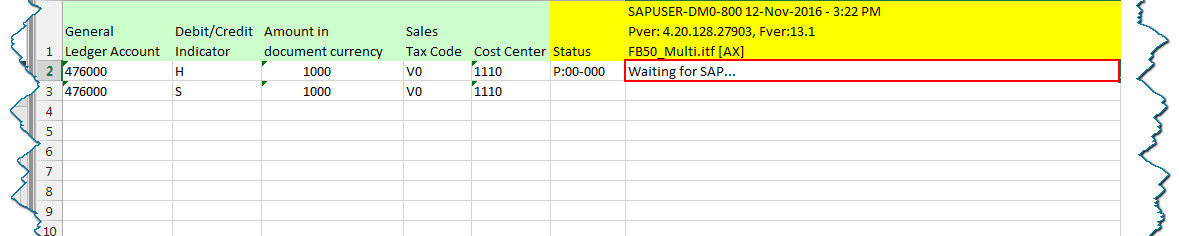
•After successful run, log will appear as shown in image below. Note down generated document number in order to manually verify data in SAP later. 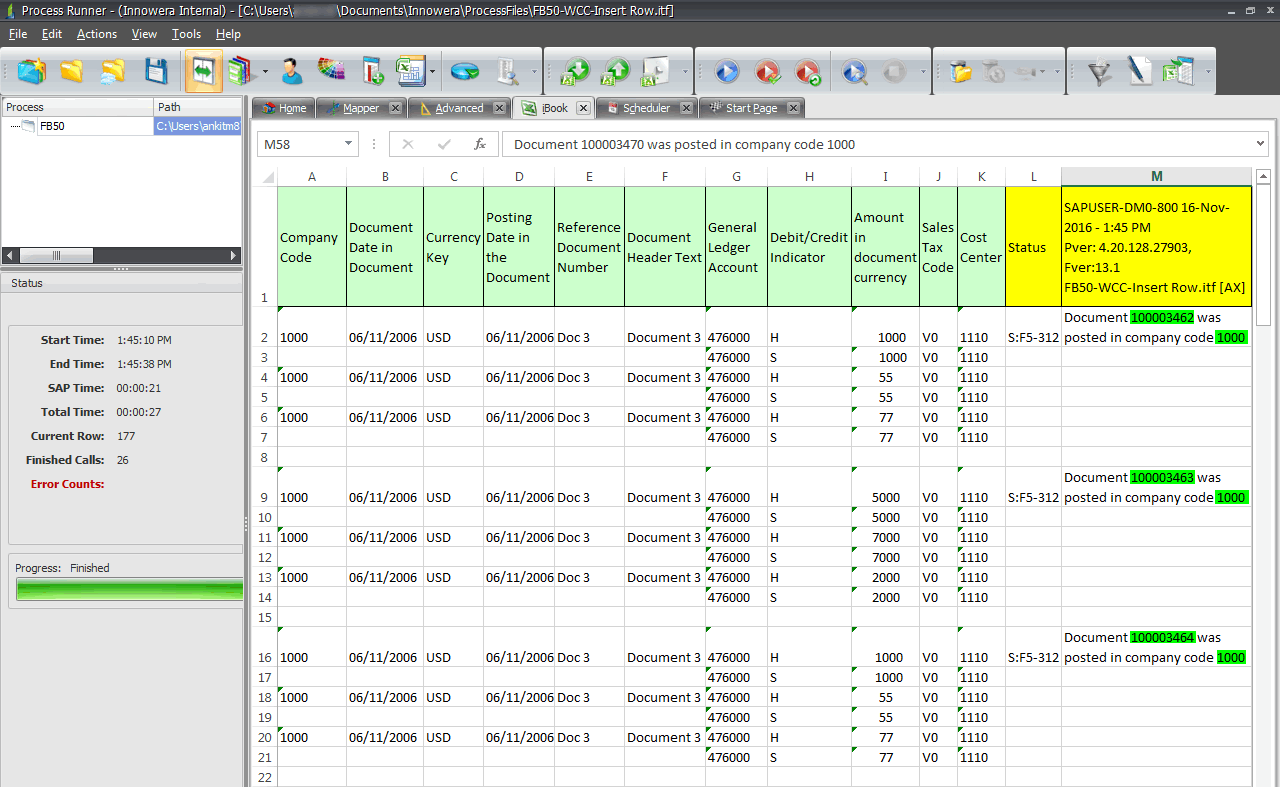
Note: Transactions like FB50 might require to enter company code on first call. If process file is recorded without company code and run using a SAP system which is configured with company code, then Process Runner will intelligently prompt to fix the recording as shown below. Click on 'Yes' to proceed.
2.Validate
The above created document can be validated in SAP manually using FB03 code. Follow the steps mentioned below:
1.Open SAP Logon manually.
2.Select the SAP system which was used in FB50 transaction and login with valid credentials.
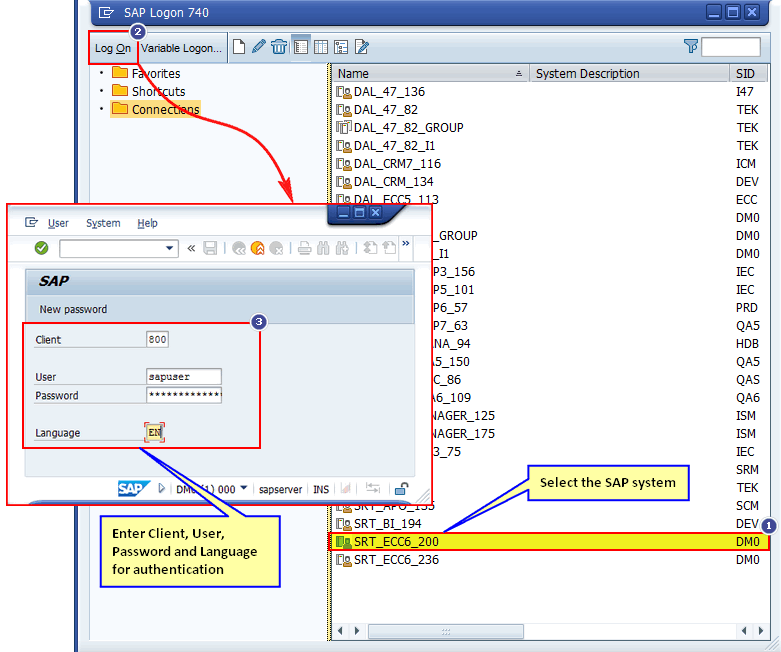
3.Enter T-code 'FB03' in transaction box as shown in the image below and press enter.
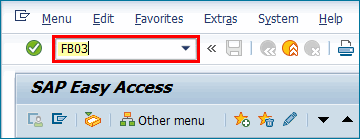
4.Enter Document number, company code and fiscal year.
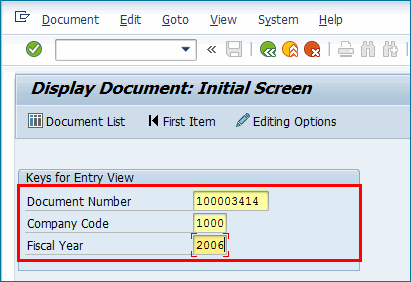
Note: Document number and company code can be retrieved from the status message at log column of FB50 iBook.
5.Press 'Enter', details will be displayed as shown in the image below.
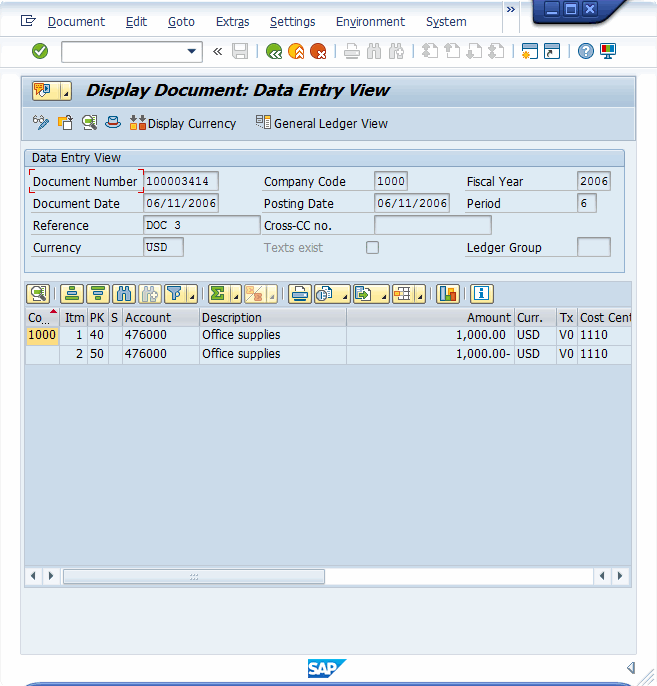
Next: |